Apple ID Greyed Out? Check Screen Time, iOS Update, and More
Ever encountered the puzzling scenario where your Apple ID greyed out? It's like hitting a roadblock in your digital journey. In this quick guide, we'll unravel why this happens and, more importantly, how to fix it. Let's kick off the journey to reclaim the full spectrum of your Apple experience!
In this article:
Part 1. Why is my Apple ID Greyed Out?
If your Apple ID is greyed out on your iPhone, it indicates an issue with your account or device settings. Here are some common reasons why your Apple ID may be greyed out and potential solutions:
1. Software Update:
Ensure that your iOS has the latest software updates installed. Sometimes, issues with the Apple ID can be resolved by updating your device to the latest iOS or macOS version.
2. Network Connection:
Why is my Apple ID greyed out? A deficient or unstable internet connection may cause issues accessing your Apple ID. Make sure your device is connected to a stable Wi-Fi or cellular network.
3. Check Apple System Status:
Occasionally, Apple's servers may experience downtime or issues. Check the Apple System Status page and visit for any ongoing problems with Apple services.
4. Screen Time Issues:
If the Screen Time of your iPhone reach the limit, or you enabled some restriction of Screen Time, it may prevent you from doing any modify of your Apple ID. Therefore, your Apple ID will be grey out.
5. Settings Issues:
If you turned on certain restrictions and controls on your iPhone, they may affect your Apple ID. Adjust these settings in the device's settings app.
Part 2. How to Fix Apple ID Greyed Out Immediately Using 5 Approaches
Encountering a greyed-out Apple ID can perplex you, hindering your access to various services and functionalities. In this guide, we'll explore immediate solutions to address the problem of a greyed-out Apple ID on your iOS device. Please follow the guides on by one untill the grey Apple ID issue is fixed.
1. Check Screen Time Settings
According to users who also encounter this issue, Screen Time is the most common reason that causes the Apple ID greyed out issue, because if you enable the Content & Privacy Restrictions in it, this setting will prevent you from making any modifications to your Apple ID. Follow this guide to change the setting so that the Apple ID will return to normal.
Open the Settings app on your iPhone. Then, scroll down and tap on Screen Time.
In the middle of the Screen Time settings screen, tap Content & Privacy Restrictions. You need to input your Screen Time passcode to enter it.
Find Account Changes and allow it.
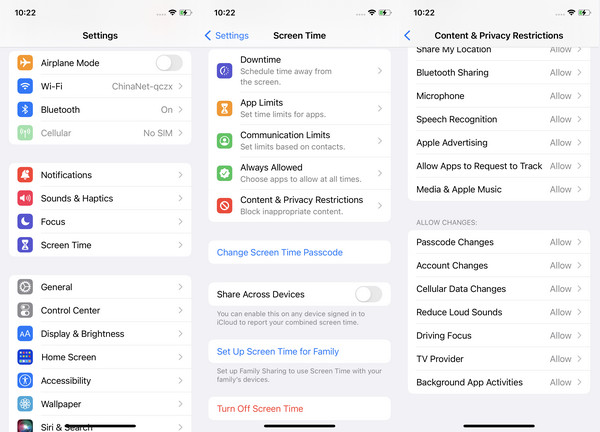
2. Use a Professional Tool to Fix Apple ID Greyed Out
To fix the Apple ID greyed out issue easily, simply, and quickly, you should try a professional tool specializing in it. Here, we recommend imyPass iPassGo. With imyPass iPassGo, your greyed Apple ID will return to normal without even the Screen Time passcode.
Let's see how to unlock Screen Time without a password and fix the Apple ID greyed out issue.
Download the program and install it on your computer.
Click Screen Time at the bottom. Please make sure you turn off Find My.
There are no further steps required. Just click Start and wait for the process to finish.
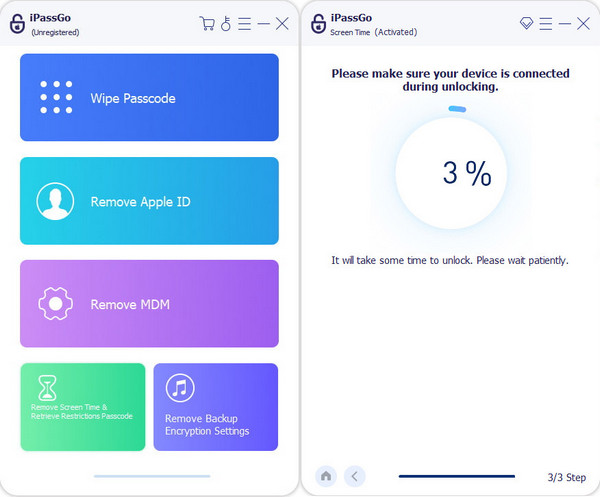
3. Reset Network Settings and Internet Connection:
The network settings and internet connection may affect the normal usage of Apple ID, and your Apple ID will turn out to be grey. Follow the steps to reset your network settings.
Access Settings, go to General, and select Reset. Choose Reset Network Settings. This resets Wi-Fi and other network-related configurations. Afterward, reconnect to Wi-Fi networks by entering the passwords.
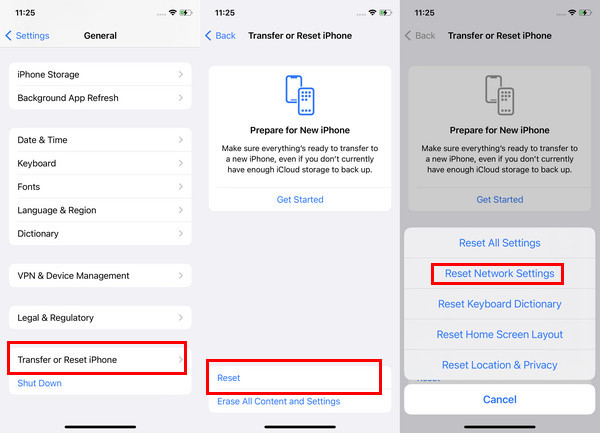
4. Check for Software Updates:
Keeping your device's software up-to-date is crucial. Because you never know which glitch will cause the Apple ID greyed out issue. Please go to Settings, navigate to General, and select Software Update. If updates are available, install them to ensure your device uses the newest and most stable software.

5. Restart Your Device:
This is a straightforward but effective step. Junks and temporary glitches can be generated during the period you use your iPhone. A restart will erase them and may resolve the Apple ID greyed-out issue.
Please turn off your device completely and then power it back on. This process can clear temporary glitches that affect your Apple ID's visibility.
FAQs.
-
How do I enable my Apple ID back?
You can sign out and back in to enable your Apple ID, restart your device, or update your payment information. If the issue persists, you may need to unlock your Apple ID through the official Apple ID website or contact Apple Support for assistance.
-
Why is my Apple ID disabled?
Apple may deactivate an Apple ID for security reasons, such as multiple incorrect login attempts or suspicious activity. To resolve this, visit the Apple ID website and follow the teachings to unlock your Apple ID account. Ensure that your password and Two-Factor Authentication are secure.
-
Is it possible to change my Apple ID email address?
Yes, you can alter your Apple ID email address. Go to the Apple ID account management page, sign in, and select Change Apple ID. Follow the prompts to update your email address.
Conclusion
Apple ID iCloud greyed out has been a problem and resolved in this article. As you can see, there are multiple reasons why it happens on your iOS. Even with that, there are various approaches you can take to solve the problem immediately, and one of them is using the best solution, the imyPass iPassGo. If you are interested in reading related articles on this topic, we picked out more available articles below.
Hot Solutions
-
Unlock iOS
- Review of the Free iCloud Unlock Services
- Bypass iCloud Activation With IMEI
- Remove Mosyle MDM from iPhone & iPad
- Remove support.apple.com/iphone/passcode
- Review of Checkra1n iCloud Bypass
- Bypass iPhone Lock Screen Passcode
- How to Jailbreak iPhone
- Unlock iPhone Without Computer
- Bypass iPhone Locked to Owner
- Factory Reset iPhone Without Apple ID Password
-
iOS Tips
-
Unlock Android
-
Windows Password

