Latest Version on How to Remove Meraki MDM From iPads/iPhones [Easy]
Imagine picking up an iPhone or iPad and realizing certain apps won't open, settings are restricted, and even basic functions feel out of reach. It's a frustrating experience, especially when you're not the one who set those limits. Many users want to know how to remove Meraki MDM from their iPads. They hope to regain complete control of their Apple devices.

In this article:
Part 1. What Is Meraki MDM?
Cisco developed Meraki MDM as a platform that enables remote administration of mobile devices for organizational security control. The mobile device management serves numerous institutions, from schools to businesses, to control the utilization of devices such as iPhones and iPads. Using Meraki MDM, administrators are able to both disallow and allow applications while blocking particular features and performing remote tracking and device wiping operations when necessary.
This extent of device control proves helpful for managing networks, but creates difficulties when users separate from organizations, either because they belong there or not at all. The Meraki MDM prevents users without administrator privileges from uninstalling the software. The settings and factory reset options do not allow users to delete this software because of its Admin-level access requirement. The process of regaining complete control involves following specialized procedures that exceed basic device reset steps as described in the subsequent parts of this guide.
Part 2. Remove Meraki MDM from iPad and iPhone with Password
Wondering how to remove Meraki MDM from iPhone or iPad without running into restrictions? The MDM passcode or admin access credentials give you a significant advantage in removing Meraki MDM. The Mobile Device Management from Meraki keeps running by default until someone removes it explicitly, and two security methods exist for owners or administrators to execute the removal, which include running it from device settings and accessing the Meraki Dashboard.
Option 1. Device Settings
If you have access to the MDM passcode, the most direct way to remove Meraki MDM from an iPad or iPhone is through the device's settings. The passcode method suits users whose device belongs to them or who hold authority permission from the administrator. Implementation of this process requires no technical expertise or special software since users only need basic touch commands to finish. After removal, the device will be liberated from the MDM restrictions that its original organization established.
Go to the General section by opening your Settings App.
Under it, tap the Profiles & Device Management to access the Meraki Management.
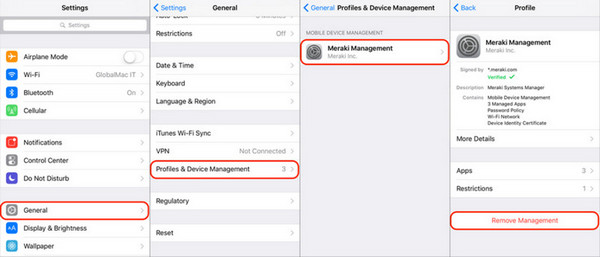
Then select Remove Management and enter the passcode that was used to remove Meraki's MDM.
Option 2. Meraki Dashboard Unenrolled
Organizations that manage multiple devices through system administration can use the Meraki Dashboard as a single platform for MDM management. This method is beneficial if you need to remove Meraki MDM from an iPhone remotely without physically accessing the device. You can remove any device linked to your organization through the Meraki web interface to stop MDM profile functions and get back complete user administration.
Open the Meraki dashboard to log in, then select the SM network with the device you want to remove.
On the dashboard, choose System Manager > Device List > select the device that you want to remove, and click the Command button.
To finally remove them, click the Unenroll Device or Remove from Network button to remove the enrollment of your iOS profile connected here.
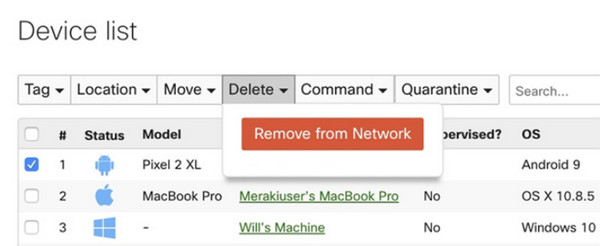
Part 3. How to Remove Meraki Management from an iPad Without a Password
If you are wondering how to remove Meraki MDM from an iPad without a password, imyPass iPassGo is a reliable solution. The program acts as a desktop application. It allows users to access iPhone and iPad models. This helps when MDM locks from schools, companies, or past owners block access. iPassGo stands out because it removes MDM profiles from devices. It also keeps personal data safe. This tool works on most iOS systems. It helps users with a simple process for many Apple devices. Users don't need much technical skill to use it.
iPassGo's main benefit is that it doesn't require Apple ID passwords or admin credentials. Users can quickly use the managed device. They just connect it to their computer. They can use the tool to remove the Meraki management profile in just a few minutes after activation. iPassGo offers secure recovery solutions for Windows and Mac devices. However, users need to pay for the tool and install it on their systems. Users without MDM passcodes should consider imyPass iPassGo. It's their safest and most productive solution.
Download the latest version of the iPassGo app by clicking the download button that we have here. Install the app promptly on your PC and launch it afterwards to use it and remove the MDM restriction added to it.
Now, click Remove MDM from the app interface, and then connect your iOS device successfully to the PC. Once the connection is established, click the Start button.
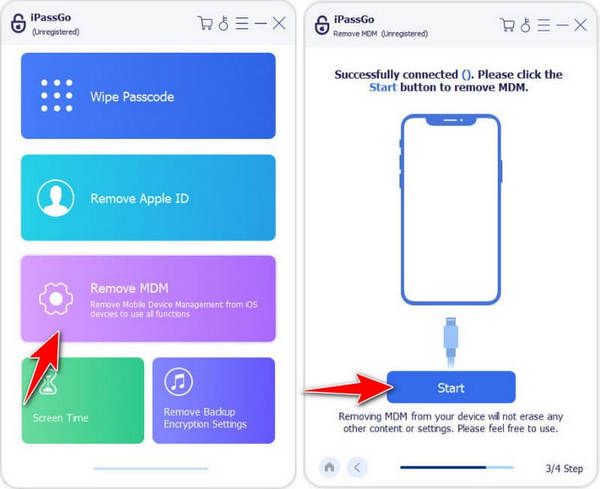
After you click the Start button, your Meraki MDM will be removed. While the process is ongoing, ensure that the connection between your iOS and computer is maintained so that no error may occur.
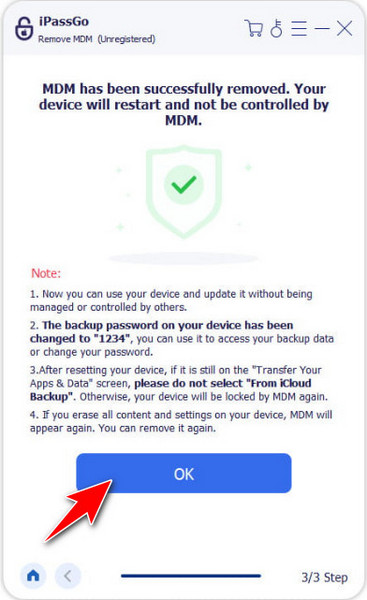
With that process, you have learned how to remove the MDM on an iPhone or iPad device that uses Meraki. Aside from MDM, it can also unlock other features on your iOS device easily, which is why this is a contender for being a top solution on Windows and Mac. The process is straightforward and suitable for beginners who are experiencing this trouble.
Conclusion
The Meraki Mobile Device Management (MDM) solution helps manage devices. However, it can be a hassle when management is no longer needed or if you can't get admin access. To successfully unmount MDM software, you need to know the options for school-issued iPads and company-managed iPhones. You can use device settings with the correct passcode based on your situation. This allows you to access the Meraki Dashboard and trusted tools like imyPass iPassGo. Doing so helps you recover device control successfully.
When targeting how to remove Meraki MDM from your iPhone, you need to select a method that matches your situation and keeps your security intact while safeguarding your device data. The proper procedures allow users to regain complete system functionality and operate their device without restrictions.
Hot Solutions
-
Unlock iOS
- Review of the Free iCloud Unlock Services
- Bypass iCloud Activation With IMEI
- Remove Mosyle MDM from iPhone & iPad
- Remove support.apple.com/iphone/passcode
- Review of Checkra1n iCloud Bypass
- Bypass iPhone Lock Screen Passcode
- How to Jailbreak iPhone
- Unlock iPhone Without Computer
- Bypass iPhone Locked to Owner
- Factory Reset iPhone Without Apple ID Password
-
iOS Tips
-
Unlock Android
-
Windows Password

