How to Unlock an iPhone with Passcode Expired Error
"My iPhone 13 Pro running iOS 16.5 just received a strange popup message saying Passcode Expired with a Change Passcode button, no matter what I did, the message kept returning, how to fix it?" iOS users may encounter various errors.iPhone Passcode Expired, for example, is an error that locks your iPhone and makes all your data inaccessible. Don’t panic! This guide lists proven solutions to fix this problem quickly.
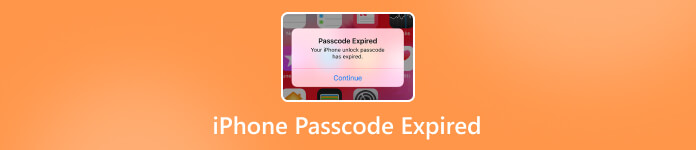
In this article:
Part 1: Why iPhone Passcode Expired Happens
While Apple recommends users change their Apple ID passwords regularly, it won’t expire. For personal iPhones, the lock screen passcodes won’t expire, too. However, if you signed in to your school account or the device was given by an organization, the profile policies may have a time threshold. Other reasons why the iPhone passcode expires include:
1. Software glitches.
2. Outdated software.
3. Your iPhone passcode is weak.
4. You haven’t signed in your Apple ID for three months.
5. MDM locks your iPhone.
Part 2: How to Fix iPhone Passcode Expired
Fix 1: Reset iPhone Passcode
When you see the Passcode Expired error on your iPhone, it usually comes with a button, like Continue or Change Passcode. Tap the button and follow the on-screen instructions to set a new passcode.
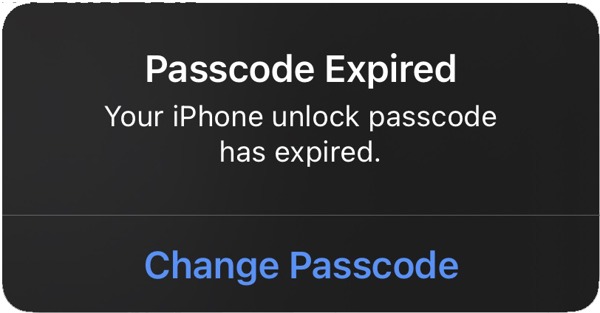
If you still can access your iPhone, you can reset your passcode to prevent the error occurs again.
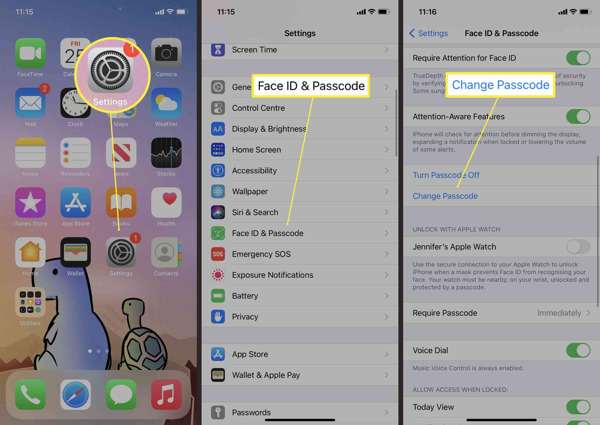
Open the Settings app from your home screen.
Scroll down and go to the Face ID & Passcode tab.
Tap the Change Passcode button.
Type the old iPhone passcode and create a new passcode.
Note: If you want to adjust the passcode option, tap Passcode Options, and pick the desired one.
Fix 2: Force Reset Your iPhone
If your iPhone gets stuck on the passcode has expired screen, you can force restart your device to solve the problem quickly. This solution helps you fix it temporarily so that you can update your passcode.
On an iPhone 8 or Later
Press and quickly release the Volume Up button.
Press and quickly release the Volume Down button.
Long-press the Side button until you see the Apple logo.
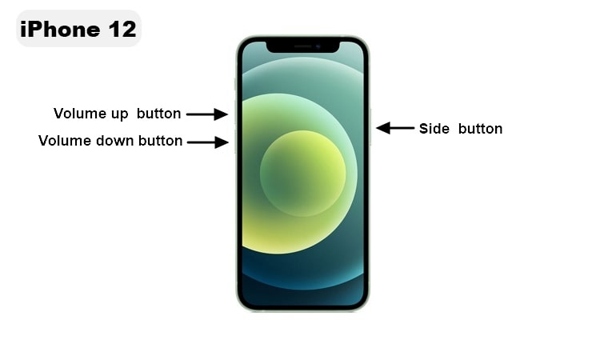
On an iPhone 7/7 Plus
Hold down the Volume Down + Side buttons together.
When the Apple logo shows up, release the buttons.
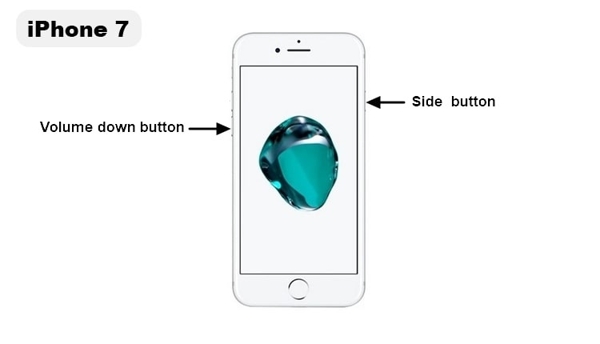
On an iPhone 6s or Earlier
Hold down the Home + Power buttons simultaneously.
Let buttons go when the Apple logo appears.
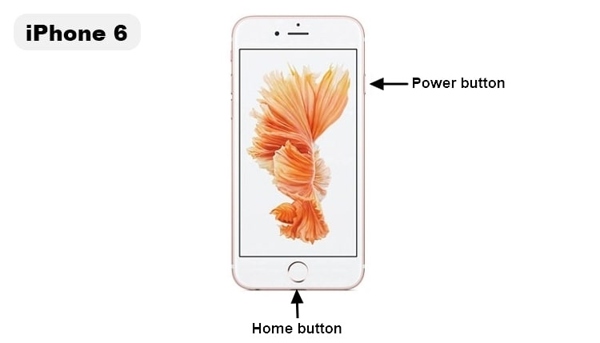
Fix 3: Update Software
If you are running an old version of iOS on your iPhone and the error that your iPhone unlock passcode has expired keeps occurring, you can update software to solve the problem on your device efficiently.
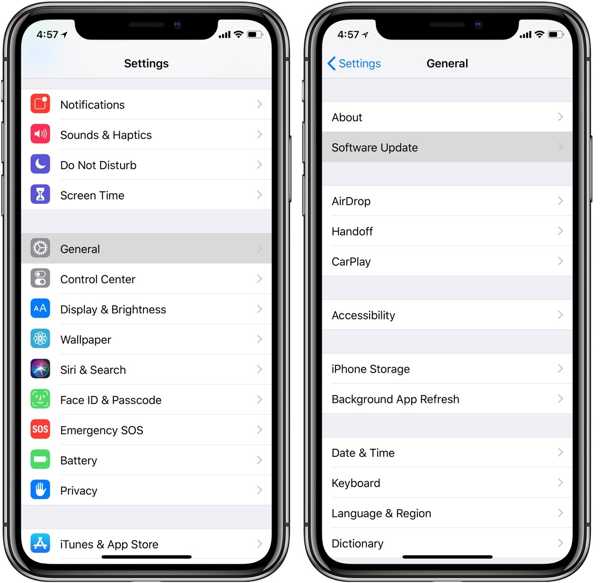
Run your Settings app.
Go to the General tab and choose Software Update.
If an update is available, tap the Download and Install button.
Follow the on-screen instructions to get it.
Fix 4: Restore iPhone in Recovery Mode
Another solution to fix iPhone unlock passcode expired is restoring your device. This method will factory reset your iPhone and erase all data. You’d better back up your device first.
Connect your iPhone to a computer with a compatible cable.
Open iTunes on Windows and macOS Mojave or earlier.
On macOS Catalina or later, open Finder instead.
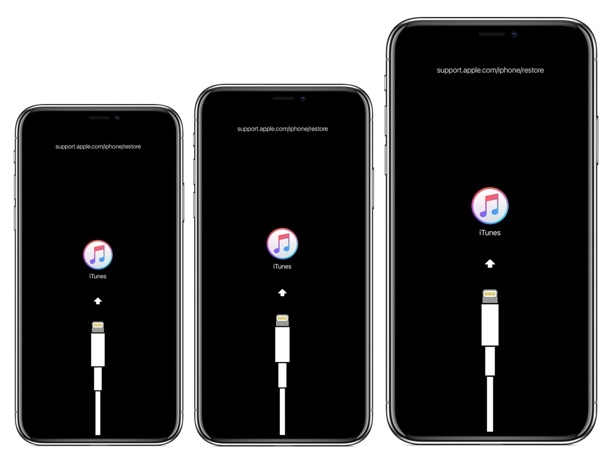
Put your iPhone in Recovery Mode. The button combination is the same as with force restart.
When you see the connect-to-iTunes screen, release the Side or Power button.
Click the Restore button on the dialog in iTunes or Finder.
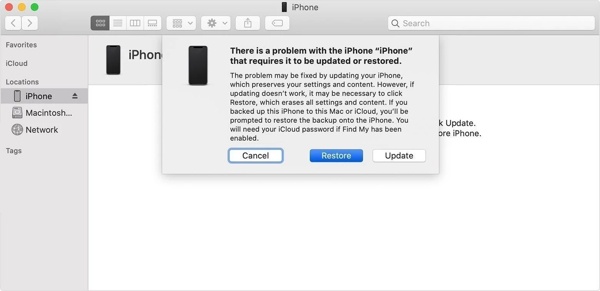
Follow the prompts to complete restoring your iPhone.
Part 3: Ultimate Way to Fix iPhone Passcode Expired
The last but not least solution to fix the iPhone passcode expired error is iPassGo. It allows you to remove MDM from your iPhone and efficiently get rid of the passcode expired error. The user-friendly interface makes it simple to learn for beginners.

4,000,000+ Downloads
Remove the MDM on iPhone, iPad, and iPod quickly.
Protect your data while removing MDM.
Include bonus features like iPhone passcode removal.
Compatible with a wide range of iPhone, iPad, and iPod.
How to Fix iPhone Passcode Expired Error Without Data Loss
Connect to your iPhone
Start the best iPhone unlocking software after installing it on your PC. There is another version for Mac. Choose the Remove MDM mode. Then, plug your iPhone into your PC with a Lightning cable. The software will detect your iPhone immediately.

Fix iPhone Passcode Expired
If you are ready, click the Start button to begin removing MDM from your iPhone. When it is done, disconnect your iPhone, and the Passcode Expired error won’t occur again.

Conclusion
Now, you should understand what you can do when the iPhone Passcode Expired error happens on your device. You can perform our solutions one by one to solve the problem. In addition, iPassGo is the ultimate solution to remove MDM, which is the leading cause of the Passcode Expired error. If you have other questions about this topic, please write them down below.
Hot Solutions
-
Unlock iOS
- Review of the Free iCloud Unlock Services
- Bypass iCloud Activation With IMEI
- Remove Mosyle MDM from iPhone & iPad
- Remove support.apple.com/iphone/passcode
- Review of Checkra1n iCloud Bypass
- Bypass iPhone Lock Screen Passcode
- How to Jailbreak iPhone
- Unlock iPhone Without Computer
- Bypass iPhone Locked to Owner
- Factory Reset iPhone Without Apple ID Password
-
iOS Tips
-
Unlock Android
-
Windows Password

