Ultimate Ways on How to Erase Lost Mode on iPhone [2025]
Do you want to learn how to override Lost Mode on iPhone? Well, the Lost Mode feature was designed by Apple to enhance the security of the owner's information. It's ideal if you've lost your iPhone somewhere. With this feature, you can do a lot of things. It includes turning off notifications, messages, and tracking your device. But if you got your device back, then overriding it is the best thing you can do.
In this guidepost, we will delve into various ways to override Lost Mode on iPhone easily and quickly. We will even give you a simple introduction to this type of feature and its capabilities. Without anything else, see this guide and discover more about the best overriding procedure.
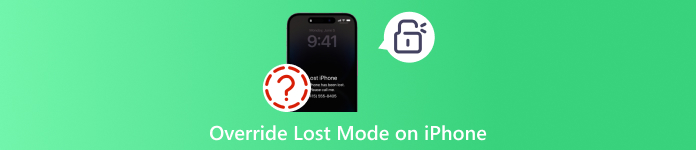
In this article:
Part 1. Introduction to Lost Mode on iPhone
It can be frustrating and stressful if you lose your iPhone for any reason. However, the good news from Apple is that it can offer a powerful feature that protects your information and device. Apple offered the Lost Mode feature. After activating it via Find My iPhone, you can easily track your device and display a custom message with contact information. With the help of Lost Mode, it would be easier for you to get your device back.
What Does Lost Mode Do?
Are you curious about the capabilities of the Lost mode on IPhone? If so, you can see the details below.
• It can lock the device. To unlock the lost iPhone, you must insert various passcodes, including Face ID or Touch ID.
• The Lost Mode can help you track your device. It is recommended to always update the location in Find My to track your iPhone easily.
• The feature lets you create a custom message with your contact number. With that, the person who has your phone will have an idea that the phone was lost.
• Disable Apple Pay. You can disable Apple Pay on your device to prevent misuse
• The best part here is that you can hide notifications and messages on your device, which helps protect your privacy.
Part 2. How to Turn Off Lost Mode on iPhone
Do you already have your iPhone but are still in Lost Mode? In that case, the best thing to do is to turn it off. With that, you can use your iPhone again. So, if you want to remove the Lost Mode on your device, you can follow all the methods we will provide below.
Method 1. Insert Passcode to Erase Lost Mode on iPhone
The easiest way to remove the Lost Mode on iPhone is to insert the passcode under the Enter Passcode section. After inserting it, you can already unlock your device. You can rely on the methods below and learn how to erase an iPhone in Lost Mode.
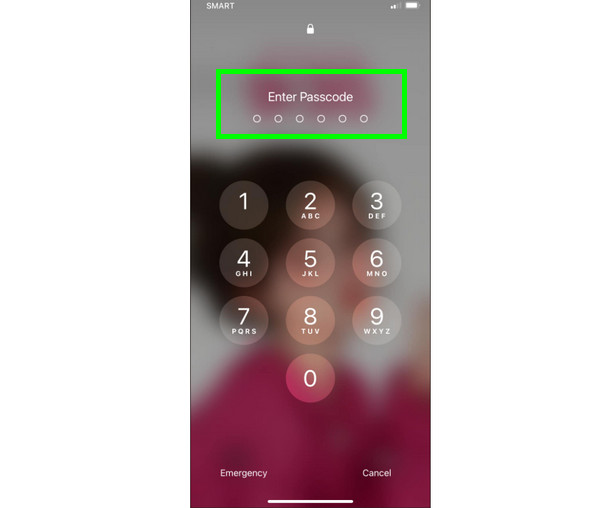
After you open your iPhone, you can just use the slider to wipe your screen.
Then, you can begin inserting your 6-digit passcode from the Enter Passcode section to unlock the iPhone in Lost Mode.
Method 2. Use iCloud to Turn Off Lost Mode on iPhone
If you still remember your iCloud account that was also signed in to your iPhone, then you can use it to turn off Lost Mode. All you need is another device, like a computer or another phone, to access your iCloud via Apple ID and password. The best part here is that the process of disabling the feature is straightforward. Thus, you can use the steps below and begin with the main process.
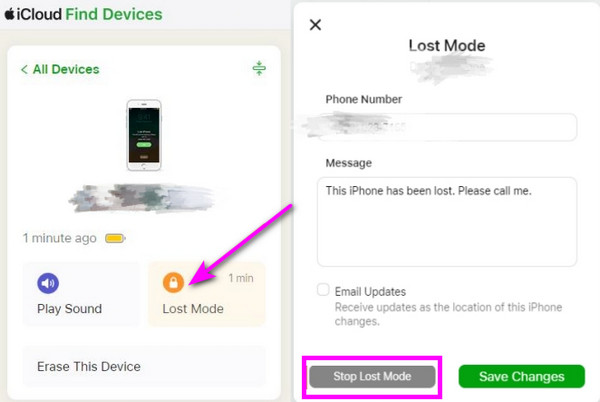
On your device, whether you're using a phone or desktop, proceed to iCloud.com. After that, you can start inserting your Apple ID and password.
Navigate to the Find Devices section and click your iPhone from the All Devices list.
Tap the Lost Mode and choose the Stop Lost Mode option. Then, hit Continue to apply the changes. Once done, you can now use your iPhone freely.
So, if you ask if someone can unlock your iPhone in Lost Mode, then the answer is yes. They can even bypass your passcodes if they want to. With that, it is always better to secure your device wherever you go.
Part 3. How to Override Lost Mode on iPhone without Password
Do you want to remove Lost Mode on iPhone without inserting a passcode? In that case, the best program we can recommend is imyPass iPassGo. When it comes to unlocking iOS devices, you can rely on this software. With the help of this unlocker, you can override your iPhone in Lost Mode without any passcodes. Plus, the unlocking process is simple, making it an ideal tool for all users, especially beginners. Additionally, when it comes to compatibility, the software won't disappoint you, as it is compatible with various iPhone models and iOS versions. It can even offer a high success rate, allowing you to achieve the result you prefer after the process of overriding your iPhone in Lost Mode. Lastly, imyPass iPassGo is downloadable on both Mac and Windows.

4,000,000+ Downloads
The software can offer a clean and engaging user interface.
It can handle various iOS versions and models.
The program can unlock various passcodes from an iPhone.
It can easily delete MDM on iPhone devices.
You can now begin overriding Lost Mode on Iphone using the detailed instructions below.
From your browser, you can tap the buttons above to begin downloading and installing it on your desktop.
After you access the software, link it to your iOS via USB or Lightning cable.
After you open the software and connect it to your device, navigate to the Wipe Passcode feature. Then tap the Start option to proceed to the next procedure.
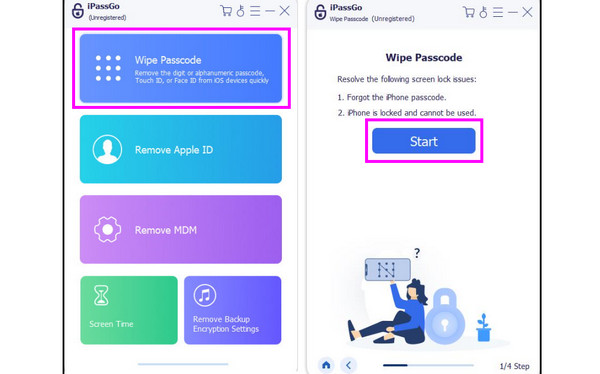
Another interface will show up on your screen. The tool will provide all the information about your iOS device. After confirming them, hit the Start button.
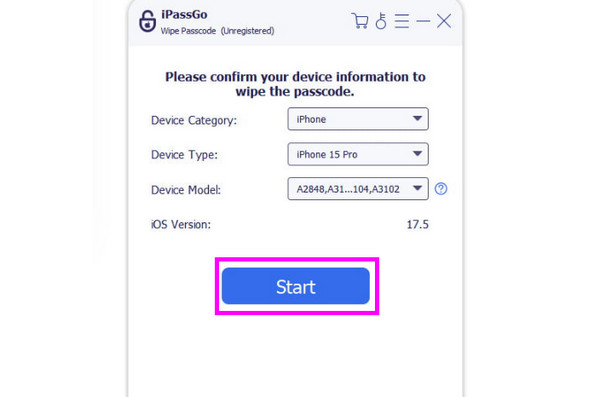
To finally override your Lost Mode iPhone without a passcode, tap Next. Once done, you can now open your iPhone and use it like you normally do.
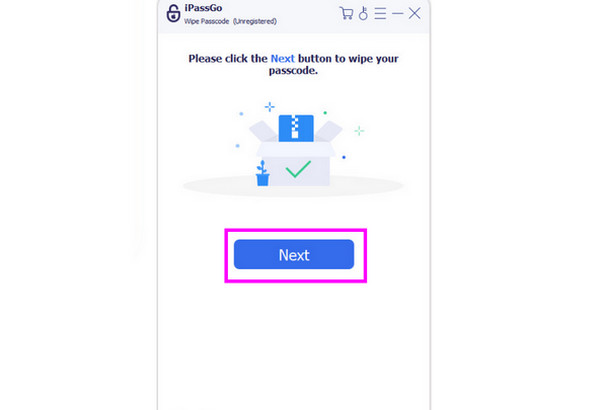
Now, after using this method, you can ensure to cancel Lost Mode on your iPhone. The tool can even provide an intuitive design, allowing you to complete the process smoothly. In addition to that, you can rely on the tool in various ways, such as removing an old Apple ID, removing the time screen, downloading apps without the App Store, and more.
Conclusion
Thanks to this post, you've learned how to remove Lost Mode on your iPhone. You also got an idea about this kind of feature provided by Apple, along with its capabilities. Furthermore, if you want to override Lost Mode on your iOS device without entering a passcode, the most effective way is to access imyPass iPassGo on your desktop. After connecting it to your device, you can perfectly cancel Lost Mode and use your device smoothly.
Hot Solutions
-
Unlock iOS
- Review of the Free iCloud Unlock Services
- Bypass iCloud Activation With IMEI
- Remove Mosyle MDM from iPhone & iPad
- Remove support.apple.com/iphone/passcode
- Review of Checkra1n iCloud Bypass
- Bypass iPhone Lock Screen Passcode
- How to Jailbreak iPhone
- Unlock iPhone Without Computer
- Bypass iPhone Locked to Owner
- Factory Reset iPhone Without Apple ID Password
-
iOS Tips
-
Unlock Android
-
Windows Password

