How to Disable Parental Control on iPhone [Latest Guide]
Apple, a global leader in smartphones, is devoted to providing exceptional services to its users. A standout feature for iPhone and iPad is the ability to track and manage children's screen time. Using the Parental Controls feature, parents can restrict access to certain applications and functions on their child's device. Additionally, by enabling Restrictions, you can control various settings on the iPhone and iPad for added oversight.
However, as children get older, this type of feature is no longer needed. It is even better to give them the freedom to use their devices. The only problem here is that some users don't have enough knowledge on removing or disabling parental control on an iPhone. Thankfully, this post has all the details you need. By reading this tutorial, you can obtain the outcome you prefer. Without anything else, see this understandable tutorial and explore how to disable Parental Controls on iPhone.
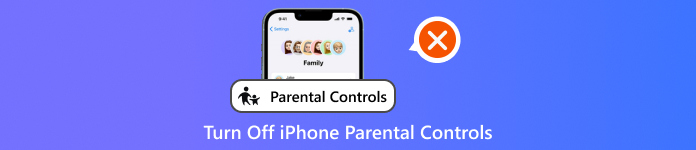
In this article:
Part 1. Where is Parental Control on my iPhone
If you are looking for the Parental Controls feature, you may not find it instantly, as its name in the Settings application is Screen Time. Now, before knowing where to find the feature, let us first give you a simple introduction to this feature. The Parental Controls feature, also known as Screen Time, is the best place to monitor and track device usage. It's perfect for parents who want to know how their children use their devices. It is also capable of blocking some apps, making it more reliable. If you want to learn more about its capabilities, you can read the information below.
• It can restrict daily usage of social media, games, and other apps.
• It can filter apps, websites, and explicit media content.
• The feature can effectively lock the device during bedtime or study hours.
• It can easily prevent unauthorized purchases.
• The feature can access contacts, location, and more.
Now, if you want to find the Parental Controls on an iPhone, all you need is to navigate to the Settings application. After that, press the Screen Time feature. Once done, you can now see all the information, such as Downtime, App Limits, Screen Distance, and more. You can also go to this app if you want to remove the time limit on your iPhone.
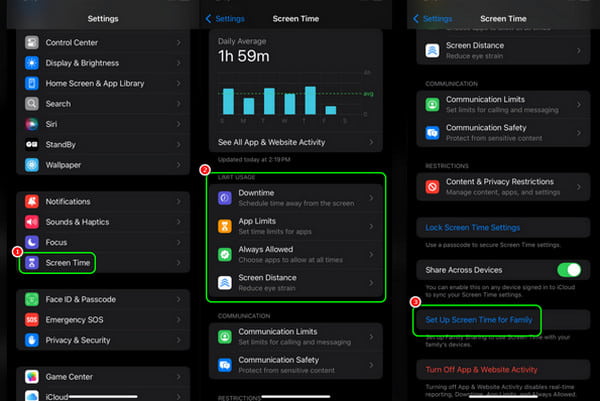
Part 2. How to Turn Off Parental Control on Settings
As discussed above, the Parental Controls feature is a significant help for parents to monitor their children's device usage. However, as they grow older, turning off the feature is necessary, especially to give them privacy. With that, you can follow the detailed instructions below to learn how to remove Parental Control on iPhone using the Settings application.
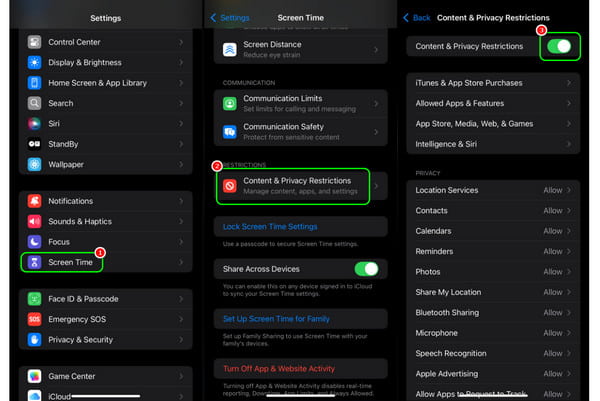
Open your iPhone and press the Settings application.
Then, proceed to the Screen Time feature. After pressing it, navigate to the Content and Privacy Restrictions option.
You can now toggle it to disable the Parental Controls feature. Then, enter your passcode to finish the process. With this process, you can now use your iPhone without any restrictions.
Part 3. How to Remove Parental Control on iPhone without Password
Do you want to learn how to turn off Parental Controls on iPhone without a password? Then, this section is for you. To achieve your task, we recommend using imyPass iPassGo. It is one of the most exceptional iOS unlockers you can rely on for perfectly disabling Parental Controls on your iOS device. With this, you don't have to insert your passcode when getting rid of Screen Time. The good part here is that the software provides a simple procedure and layout. With that, even if you are a beginner or a skilled user, you can remove the feature easily and quickly. What makes the program powerful is that, besides iPhone, you can also operate the software on various iOS devices, such as iPad and iPod Touch. But wait, there's more. The program is not just ideal for bypassing Parental Controls. It is also perfect for unlocking the iPhone screen passcode and Apple ID password. If you're looking for outstanding and must-have software, consider using imyPass iPassGo. Thus, to start learning how to take off Parental Control on an iPhone without a password, use the tutorial below.
Install imyPass iPassGo on your computer and link your iOS device through a cable. You can also use the provided buttons below to access the program easily.
After that, tap the Remove Screen Time option below. Once done, tap the Start button and go to the next process.
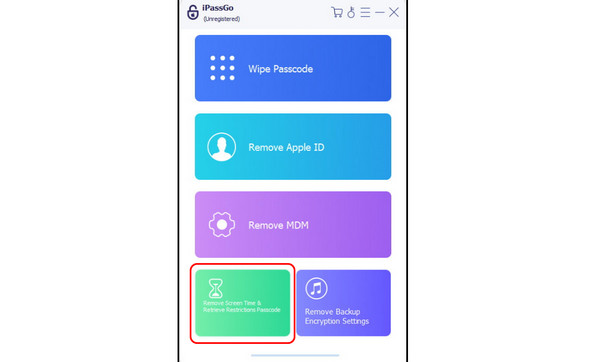
Then, ensure that your Find My app is disabled for a smoother process. With that, you can now just wait for the unlocking process. After the process, you can now reset the Restriction passcode.
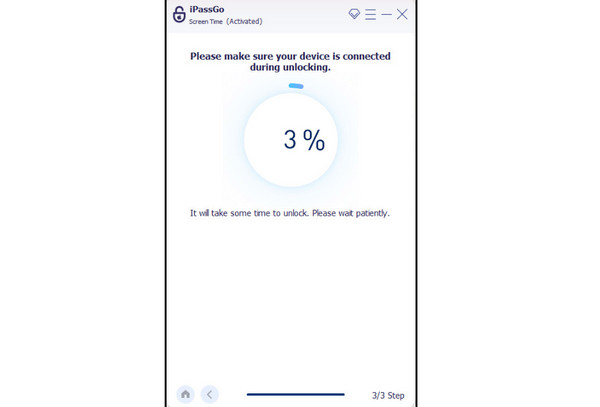
With that, if you want to bypass Screen Time, following this process easily is suggested.
Part 4. Parental Control App for iPhone Recommendations
If you are looking for another Parental Control app for your device, you can see all the information from this part.
1. Qustodio
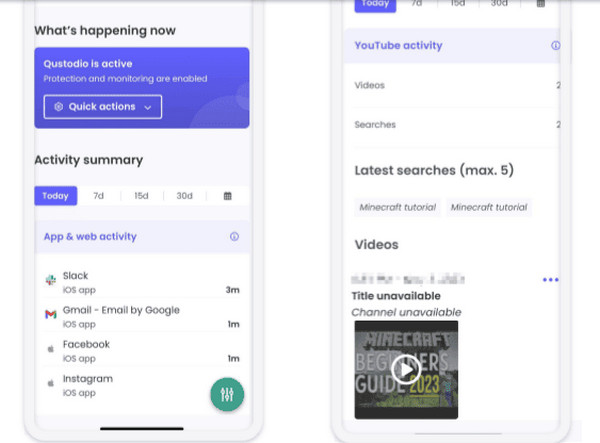
One of the most reliable Parental Control apps you can access on your device is Qustodio. With this app, you can easily block various iOS apps and sites. It is also easy to navigate and features a clean user interface. What makes it better is that it's a cross-device monitoring app, allowing you to set restrictions for both Android and iOS devices.
2. Bark
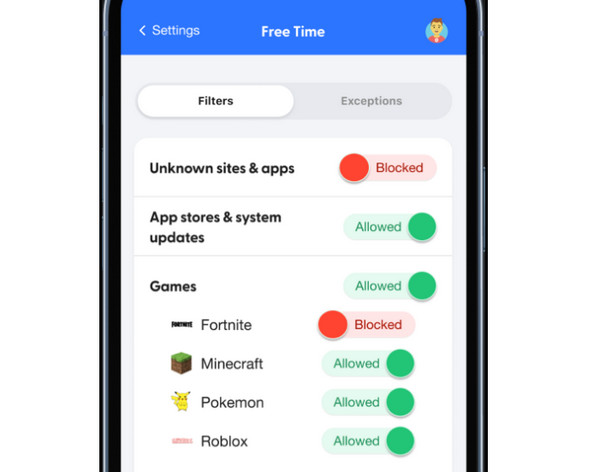
Another app that you can rely on is Bark. It offers effective online monitoring, covering over 15 popular iOS apps like Instagram, YouTube, WhatsApp, Spotify, and Tumblr. Beyond app tracking, it also scans photos, voice memos, emails (both sent and received), social media activity, text messages, attachments, comments, shared links, and more, providing comprehensive oversight for parents. The best part here is that you can even monitor their accounts, making it ideal for parents.
3. Mobicip
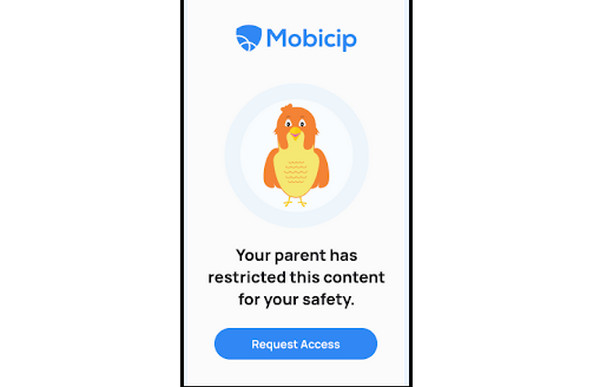
The last Parental Control app on our list is Mobicip. It offers precise web filtering controls for iOS devices. It lets you create unlimited custom app and website restrictions. These filters can be adjusted in 5-minute intervals and tailored to specific times or days, even bypassing general content rules when needed. Aside from that, the Vacation Mode feature lets you temporarily suspend regular schedules. The app can also include a Daily Free Time Limit option. It enables you to manage your child's total screen time on iPhones and iPads.
Conclusion
Thanks to this blog post, you have learned how to disable Parental Controls on iPhone. You even discovered some apps you can use as a Pregnancy Control app. Also, if you want to bypass the feature perfectly, we recommend using imyPass iPassGo. Using this iOS unlocker, you can bypass the Parental Controls or Screen Time quickly, making it an ideal software for users.
Hot Solutions
-
Unlock iOS
- Review of the Free iCloud Unlock Services
- Bypass iCloud Activation With IMEI
- Remove Mosyle MDM from iPhone & iPad
- Remove support.apple.com/iphone/passcode
- Review of Checkra1n iCloud Bypass
- Bypass iPhone Lock Screen Passcode
- How to Jailbreak iPhone
- Unlock iPhone Without Computer
- Bypass iPhone Locked to Owner
- Factory Reset iPhone Without Apple ID Password
-
iOS Tips
-
Unlock Android
-
Windows Password

