Locked Out of HP Laptop – 4 Ways to Get into It [2025]
Forgot your HP notebook password? This is the article you are looking for! In this guide, we will show you how to unlock HP notebook without a password. More importantly, we will provide practical tips to avoid data loss. See how to do that!

In this article:
Part 1: How to Avoid Data Loss When Resetting HP Password
If you forgot your HP notebook password, any method to unlock it has a small risk of losing data. Here we provide several ways to avoid losing data:
Re-check your password
Sometimes, if you enable Caps Lock or switch languages without knowing, you may enter a string that you don't intend to. Ensure the Caps Lock, Num Lock, and language settings are correct. If possible, toggle the password to visible and try again.
Copy important data
If there is super essential data on your computer that you don't want to lose, we recommend that you remove it from the disk and copy the data to a new computer before you remove the password.
Choose the right reboot mode
When you try to bypass your HP lock screen, choose Remove Password Only rather than reinstalling the Windows system, as reinstalling the system will erase all data on C, including files on the desktop.
Part 2: 4 Ways to Unlock HP Laptop Without Password
1. Reset with a Reset Disk [No Data Loss]
While there are various methods to regain access to your locked HP laptop, creating a reset disk is the safest way. Since you don't have to process the system by yourself, the reset drive does that for you. Therefore, there will be no data loss.
To create a reset drive easily, we recommend you use imyPass Windows Password Reset. It helps create a reset disk with on-screen guides for every step. Moreover, the password removal interface is also simple and intuitive. All you need is a USB/CD/DVD drive. Let's see how to unlock an HP laptop without a password.
Download the app on a PC by clicking the download button and following the required installation process.
Once downloaded and installed on another PC, launch imyPass. Choose between creating a reset disk using a CD/DVD or USB flash drive. Follow the on-screen prompts within the software to burn the reset tool onto your chosen media.
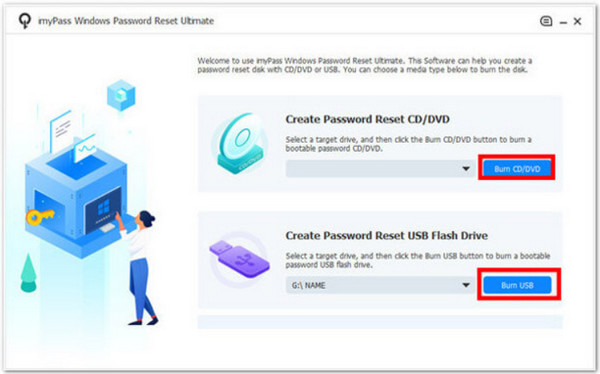
Press F9 to enter HP Boot Menu. Choose the drive name you just created.
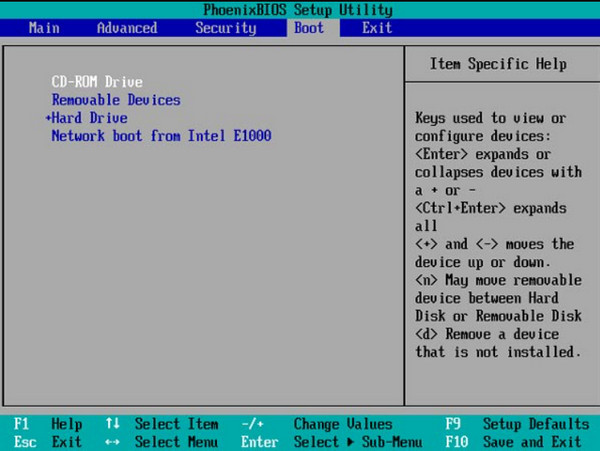
Choose the user account for which you need to reset the password and tick Reset Password. Reboot your PC after the reset to regain access without needing the old password.
2. HP Recovery Method
How do you unlock the HP notebook? This method suits users who don’t want to go into technicalities but works well for unlocking devices without passwords.
To access HP Recovery Manager, turn on or restart your HP laptop and press the F11 key repeatedly until you see the Windows Recovery Environment screen appear. Then, click Troubleshoot to continue.
On the next screen, select Recovery Manager to initiate the HP system restore tools.
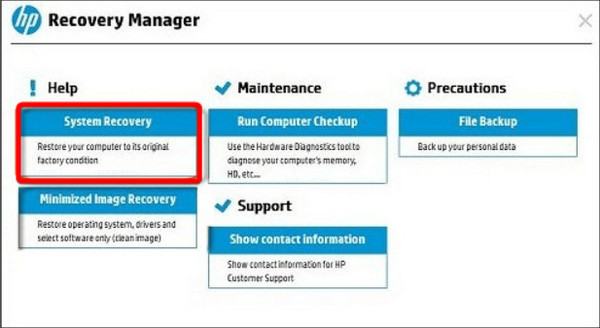
Choose the Back up your Files first (recommended) option and click the Next button. Select the file types you want to save and then select the output path (preferably an external storage). Click the Next button.
Now, restart your notebook. You should be able to enter your computer without the password.
3. Password Reset Wizard
If you have created a password reset disk on the locked HP laptop before you forgot the password, you can use this method. It is also easy and has no data loss. Let's see how to unlock an HP laptop without a password using the previously prepared reset disk.
If you have a password reset disk you created earlier, insert it into the locked computer.
At the login screen, enter any incorrect password and press Enter. Click OK on the error message that appears. This will reveal an additional sign-in option. Click on Reset Password.
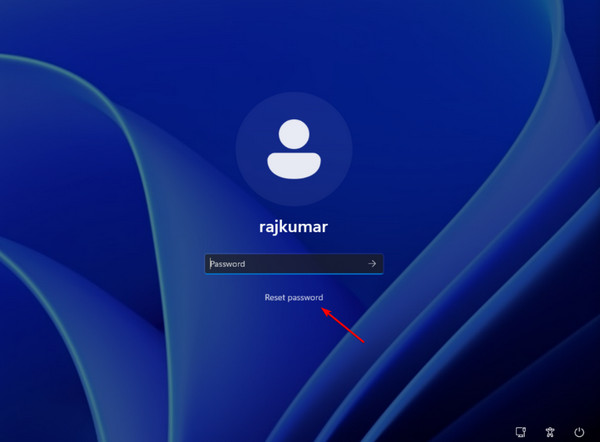
Click Next on the initial Reset Password screen. Select your password reset disk from the dropdown menu and click Next again.
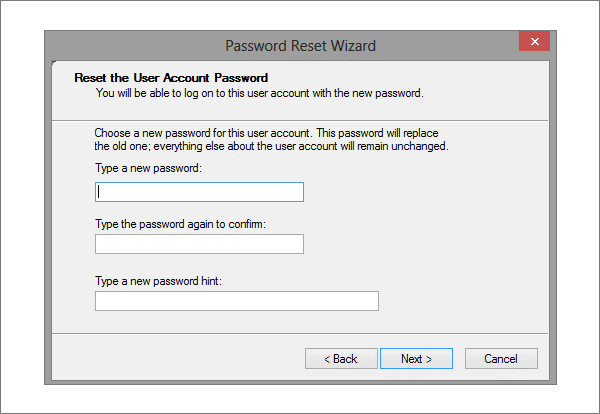
Type your desired new password and a hint to help you remember it in the future. Click Next and, finally, Finish to complete the password reset process.
4. Reset the HP Laptop
If the former three methods don't work for you, this will be the last resort. Resetting your laptop will reinstall Windows and remove all programs on your computer. Your notebook will restart without the screen lock, but also all data.
To access Advanced Startup, turn on your PC, go to the Sign-in screen, click the power icon, hold down the Shift key on your keyboard, and then select Restart. Confirm the restart by clicking Restart anyway.
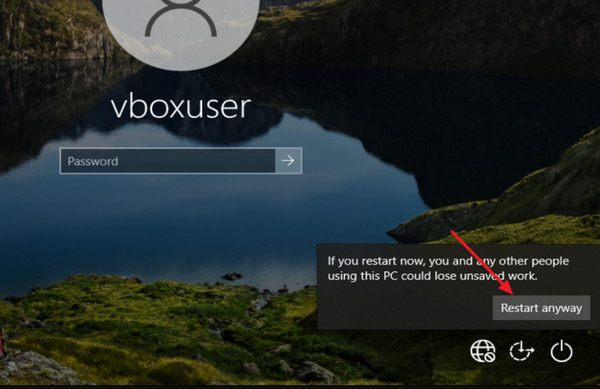
Once your PC restarts and boots into the Windows Recovery Environment (WinRE), select Troubleshoot to continue.
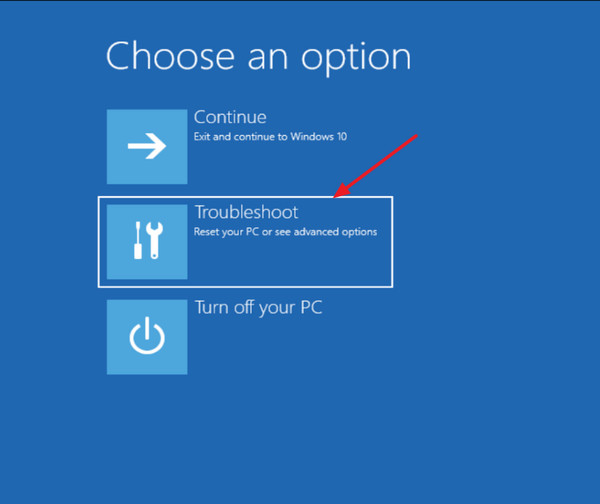
Click Reset this PC to initiate the reset process within the Troubleshoot menu.
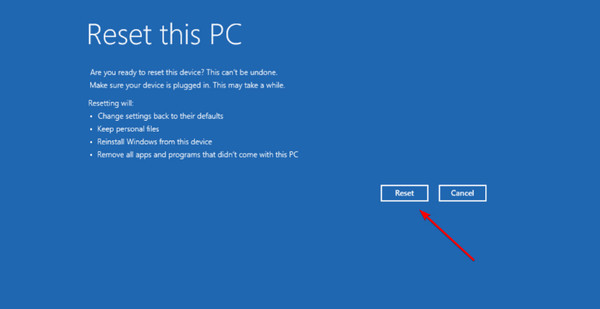
Choose the Keep My Files option to preserve your data during the reset. Then, decide whether you prefer a Cloud download or a Local reinstall of Windows, and finally, click Reset to begin the process. Remember, depending on your system setup and the data being kept, this might take some time.
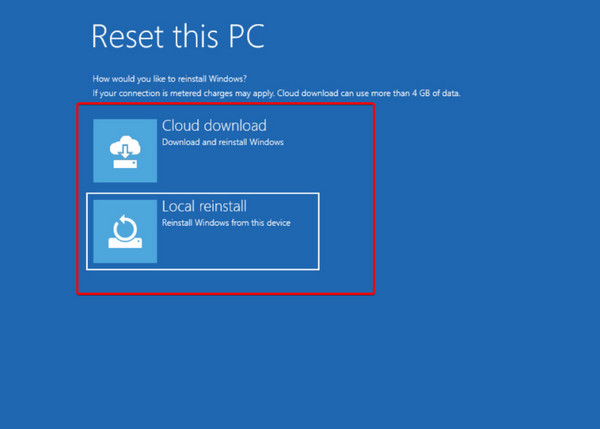
You may want to know:
FAQs.
-
What's the safest way to unlock my HP laptop?
The safest ways are using a pre-made reset disk or having a friend with an admin account reset it for you.
-
Will resetting my laptop to factory settings erase my data?
Yes, resetting your laptop to factory settings will erase all your data. Make sure to back up your important files before proceeding with this option.
-
I don't have a password reset disk, and there's no other user account. What can I do?
You can try booting into Safe Mode or using a third-party password reset tool like imyPass Windows Password Reset. However, remember these methods carry more risk.
-
After resetting my password, can I recover any data I lost?
Unfortunately, no. Resetting your password, whether through a reset disk, Safe Mode, HP Recovery Manager, or third-party tools, typically erases all your data unless you have a backup. Regularly backing up your important files is crucial to avoid data loss in situations like this.
-
Can I use my phone to unlock my HP laptop?
Unfortunately, there's no built-in way to unlock your HP laptop using your phone. However, some password managers offer functionalities to access a backup password stored on your phone. This would require having set up such a system beforehand.
Conclusion
If you are locked out of an HP laptop, try removing the password and using the four methods in order. We list the most highly successful rate method first, and hope you can try only one solution and succeed.
Hot Solutions
-
Windows Password
-
Windows Tips
-
Fix Windows
-
Password Tips

