Windows 10 Add User: 5 Proven Ways to Set Up a New Account
Many people share a single computer with family or friends. Windows 10 makes it easy to add a user on Windows 10, so each person can have their own settings, files, desktop layout, applications, and browser favorites. There are several ways to do this, and in this write-up, we will show you the verified methods on how to add a user on Windows 10 step by step.
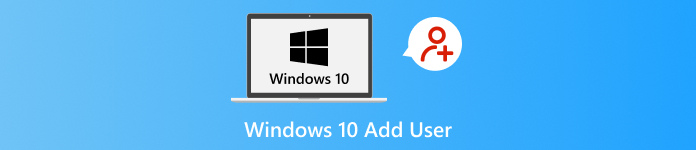
In this article:
Part 1: Types of Windows 10 Users
Windows 10 gives different user types so people can use a computer in a safe and organized way. It helps protect files, manage settings, and keep the system stable. Knowing these user types makes it easier to choose the right one for your daily tasks.
1. Local User
A Local User works only on that one computer. The account does not use an online login. It stores all files and settings on the device. This type is simple and keeps your data offline. It is a good choice for people who want a basic account without online sync.
2. Microsoft User
A Microsoft User uses an email like Outlook to sign in. It syncs your settings, passwords, applications, and files across devices. It helps you move from one Windows computer to another without losing your setup. It also gives access to OneDrive, Store apps, and extra security features.
3. Administrator
An Administrator has full control of the computer. This account can install applications, delete programs, change system settings, and manage other users. It can also fix problems that normal accounts cannot touch. You should only give admin rights to trusted people because it has the highest permissions.
4. Guest User
A Guest User is for short-term use. It gives access to basic applications and simple tasks. It cannot install programs, change system settings, or see private files. Windows 10 removed the classic Guest account, but you can still create a limited account with similar restrictions.
Part 2: 4 Ways to Create a Local User on Windows 10
We have four different ways to create a local user on Windows 10 prepared for you. Please explore each method and pick the one that works best for your computer.
1. Through Settings
Using Settings is the simplest approach to create a local user on Windows 10 because everything is placed in one clean display. It works well for users who want clear buttons and easy steps. It also shows every account in one spot so that you can manage them without confusion.
How to incorporate a user in Windows 10 using settings? You can check the steps below!
Press Win + I to open Settings, or hit the Start menu and pick the Settings option at the bottom.
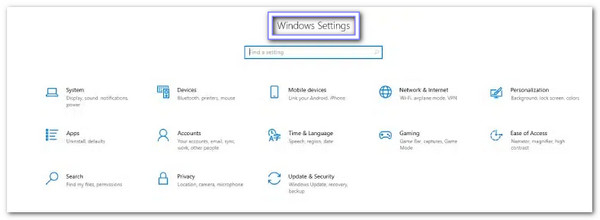
Go to Accounts, then open Family & other users so you can manage people on the computer.
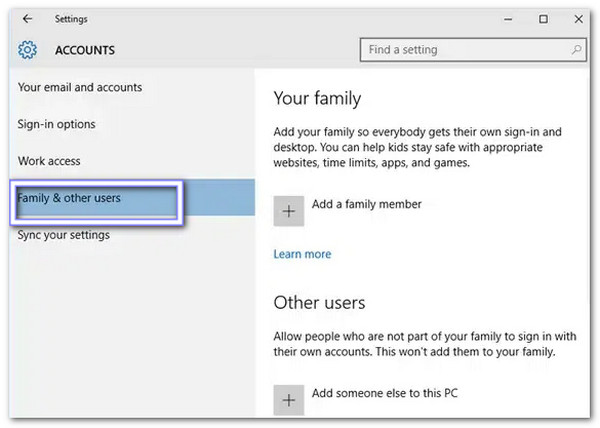
Click Add someone else to this PC, then choose I don't have this person's sign-in information to skip the Microsoft account.
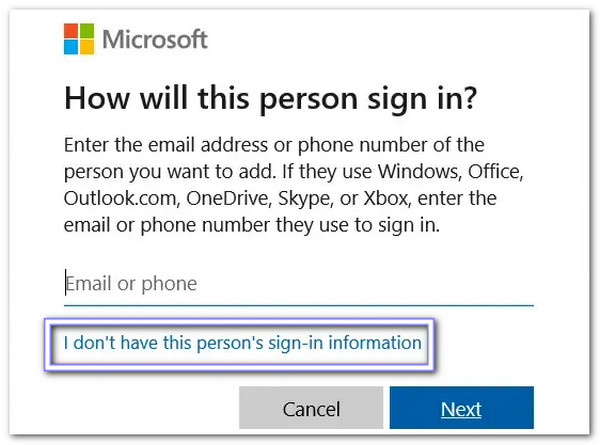
Press Add a user without a Microsoft account, then type a username, set a password, and follow the on-screen steps until the local account is created.

2. Through Control Panel
Some users feel safer using the Control Panel because it has been part of Windows for many years. It gives a classic layout that many people know well. If you are asking how to add a new user in Windows 10, the Control Panel makes it straightforward. It links to the account page in Windows Settings, which helps you finish the setup with fewer clicks.
Open the Start menu, type Control Panel, and press Enter to open it.
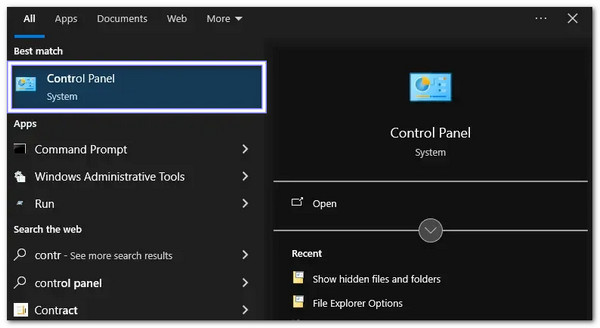
Click User Accounts, then choose Manage another account to see all user profiles on the computer.
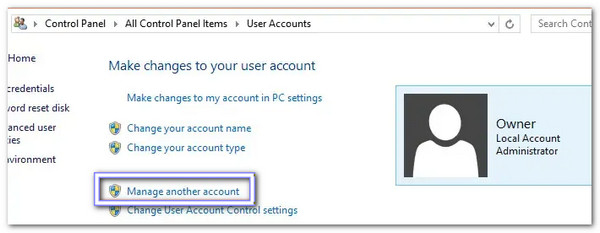
Press Add a new user in PC settings, and it will move you to the same account page used in Windows Settings.

Choose Add someone else to this PC, then Add a user without a Microsoft account, and follow the steps to finish the local user setup.

3. Through Command Prompt
Many technical users like Command Prompt because it lets them create a local user with one simple command, which also helps answer "how do I add another user to Windows 10" in a fast way. Not only that, you can also use it to bypass Windows 11 password and other versions. It gives full control when you run it as an administrator.
Press Win + R, type cmd, then right-click Command Prompt and choose Run as administrator so the command can work.
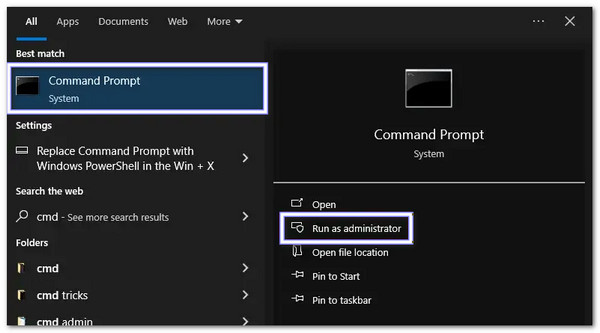
Once Command Prompt opens, type this command: net user Username Password /add.
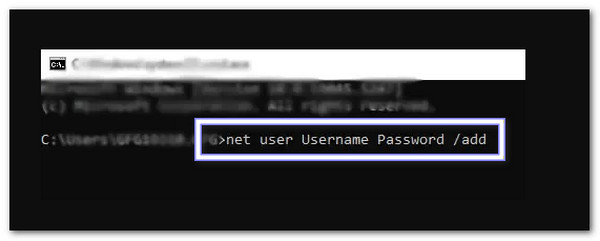
Press Enter to create the local user right away, and Windows will add it to the system.
Press Ctrl + Alt + Delete, choose Switch user, and you will see the new local account on the login screen.
4. Through PowerShell
Windows PowerShell gives you more control than most tools because it uses strong system commands. It can create a local user with secure password options and extra settings. Moreover, it is helpful when you manage more than one computer and need a method that works the same every time.
Press Win + X and choose Windows PowerShell (Admin), or search for PowerShell in Start and choose Run as administrator.
Type this command:
New-LocalUser -Name "Username" -Password (ConvertTo-SecureString "Password" -AsPlainText -Force) -AccountNeverExpires.
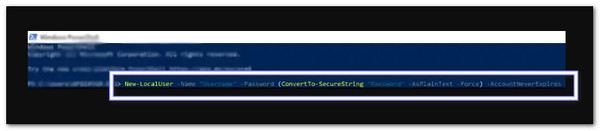
Press Enter and let PowerShell create the account with the name and password you set.
Press Ctrl + Alt + Delete, choose Switch user, and check that the new local profile is now listed.
Part 3: Add a Windows User Without Logging In
A locked Windows account can stop you from opening your files, starting your work, or fixing your system. This problem feels stressful when you cannot remember the password or no one can enter the computer.
In times like this, imyPass Windows Password Reset becomes helpful. It allows you to add a user account to Windows 10 without logging in to access all permissions easily. It is 100% working, easy, and safe to use, and you can try it below!
Download and install the best user-adding program, imyPass Windows Password Reset, on another computer and open it.
Depending on what you use, insert the blank CD/DVD or USB and select it in the drop-down menu. After that, click Burn CD/DVD or Burn USB. Please wait until the program creates the Windows password reset disk.
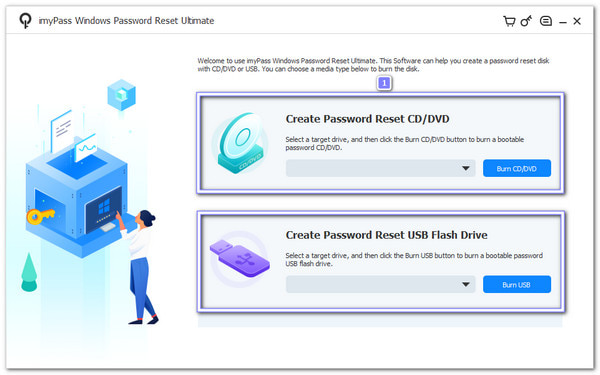
Remove the bootable medium from the first computer and place it into the locked computer. But you need to restart the computer first. After that, it should boot into the disk right away.
Suppose it does not, open the Boot menu and set the CD/DVD or USB as the first boot option. Once the program loads, click Add User, and please type the new username and password. Then, click OK to save the new account.

Finally, click the Reboot button. Your computer will restart and return to the Windows sign-in screen. The new user you created will now appear as a normal local account on the system.
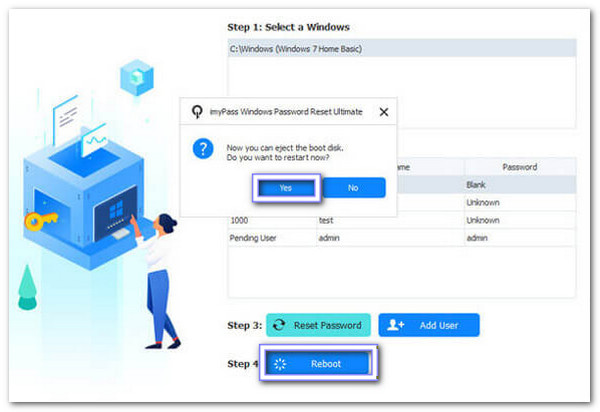
Tip: If you cannot log in to Windows 10, imyPass Windows Password Reset also offers a solution to reset your password, so you can get back into your computer easily.
Conclusion
Adding a user to Windows 10 lets each person have their own settings and files. You can do this using Settings, Control Panel, Command Prompt, or PowerShell. For a faster and guaranteed solution, imyPass Windows Password Reset is the best one. It lets you remove the Windows 10 password and add a user without logging in.
Hot Solutions
-
Windows Tips
-
Windows Password
-
Fix Windows
-
Password Tips

