How to Unlock Apple ID - 3 Ways with iforgot.apple.com & Alternative
The iforgot.apple.com unlock tool is Apple's official platform designed to help users recover and regain access to their Apple ID accounts safely and securely. Whether you have forgotten your password, your account is locked, or you are facing security issues. This website offers several reliable methods to verify your identity and reset your Apple ID password. This article explains how to use the iforgot.apple.com unlock site effectively and introduces a powerful alternative tool, imyPass iPassGo, for unlocking Apple IDs without needing a password or recovery details.
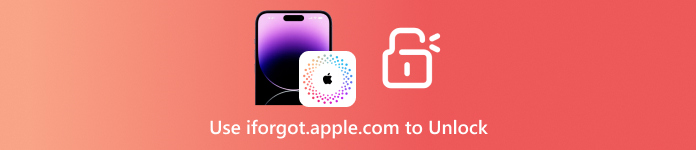
In this article:
Part 1. What is iforgot.apple.com Unlock
iforgot.apple.com is a site developed by Apple that enables people to reclaim or disable their Apple ID. This site becomes handy when signing into your Apple account is impossible due to issues such as a forgotten password, a locked account, or suspected unauthorized access. Step-by-step instructions allow users to regain unconditional access to their Apple ID and its valuable features.
The uses of iforgot.apple.com unlock website can include situations like the following:
• You forgot your Apple ID password and cannot sign in.
• Too many failed login attempts have locked your Apple ID.
• The Apple ID has been hacked or compromised.
• The account is deactivated or unavailable due to security measures.
• The user can no longer access the trusted email or phone number associated with the Apple ID.
Part 2. How to Use iforgot.apple.com Website
iforgot.apple.com is one of the official utilities provided by Apple to unlock and recover access to your Apple ID. If you have forgotten a password, no longer have access to a trusted device, or the account is under lockout security, this site provides numerous ways to validate your identity, manage your Apple ID, and change the password. This is how you go about using the iforgot.apple.com website based on the particular verification method you have.
Way 1: Unlock Apple ID via Two-Factor Authentication
This method is quick and safe, requiring the use of a specific device or phone number. Obtaining access to your Apple ID is painless, as after Apple sends a verification code, you can reset the password and unlock it with ease.
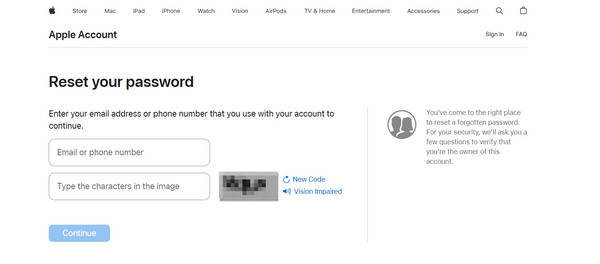
The following actions are to be observed:
From any internet-enabled device, navigate to the link - https://iforgot.apple.com.
Enter the characters of the email linked to your account and the letters displayed in the image box. Then, click on Continue.
Type in the phone number that is associated with your Apple ID.
An alert requesting your permission will pop up on your Apple device. Tap Allow.
Apple will give you the necessary directions to successfully change the password and verify your identity.
What You Need:
• An Apple device that is trusted, or an Apple phone.
• The two-factor authentication system needs to be enabled.
Way 2: Unlock Apple ID via Recovery Email or Security Questions
Should you not have an Apple device enabling two-factor authentication available, you can unlock your Apple ID through security questions or a recovery email. In essence, this fallback strategy is reliable, provided it was set up previously and can still be accessed, allowing Apple to validate your identity.
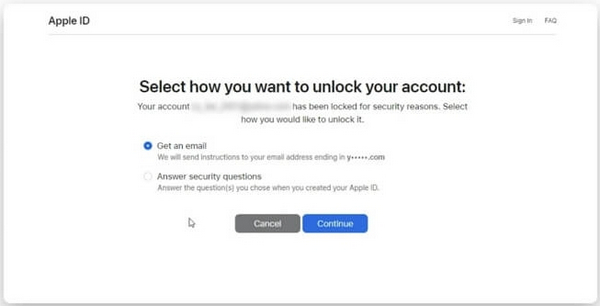
Steps to follow:
Go to iforgot.apple.com from any device.
Enter your Apple ID and the verification code at the bottom of the image.
Select your preferred recovery method: Get an Email or Answer Security Questions.
Click Continue and follow the given instructions to change your password.
What You Need:
• A working network.
• A recovery email or security question answered.
Way 3: Bypass Apple ID via Recovery Key (Account Recovery)
This approach is strict and is for individuals who have two-factor authentication enabled alongside a 28-character recovery key. Losing the key entirely will result in a permanently locked account, so the recovery key must be stored in a safe place beforehand to recover the Apple ID when needed.
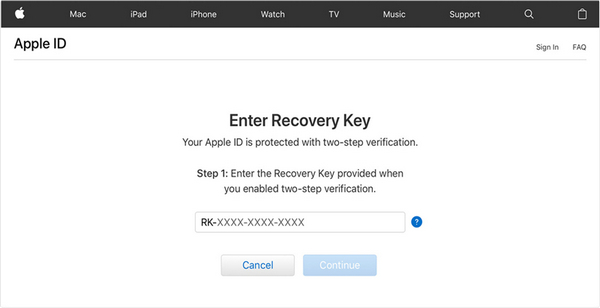
Steps to follow:
Go to Settings > [Your Name] > Password & Security on your iPhone.
Click on Account Recovery and turn on Recovery Key if it has already been enabled.
Go to iforgot.apple.com after activating the Recovery Key.
Type in your Apple ID and CAPTCHA code to unlock.
Select the option to unlock with the Recovery Key.
Apply the 28-character Recovery Key and follow the procedures to change the password.
What You Need:
• A Recovery Key.
• Access to a device with two-factor authentication enabled.
• Your screen lock passcode.
Pros
- Accounts can be recovered in multiple ways.
- Identity verification is used to protect user data.
Cons
- Some details can be difficult to obtain, making them slow or complicated.
- Answers to security questions or the recovery key might never be surfaced.
- If standard recovery methods do not work, recovery time will be greatly prolonged.
- If methods fail, account recovery takes days.
Part 3. Best Alternative - How to Unlock Apple ID Without Password
Do you lack access to Apple devices due to locked credentials? imyPass iPassGo easily provides all accessibility without needing a password, bypassing ID restrictions set by Apple. Unlocking your device is simple, whether the iPhone, iPad or iPod is secondhand, disabled or locked.
No matter the iOS version your device supports, even the latest 18, unlocking has never been as quick and secure.

4,000,000+ Downloads
Remove Apple ID from any device without needing the password, email, or trusted phone number.
Follow clear on-screen steps, which are great for beginners and experienced users.
Bypass Apple's iForgot system entirely for fast, independent unlocking.
Works on all iPhones, iPads, and iPods, including iPhone 17 and iOS 26.
Disable Screen Time or MDM profiles safely, with no jailbreak or data wipe.
Download and Install the Program
Further down, under Systems, select either Windows or Mac and click the download button. Then click on the setup file and finish the installation process.
Link the iOS Device and the Computer
Run the program, and on the main screen, select Remove Apple ID. Then, attach the iPhone, iPad, or iPod through a USB port.

Verify Device Options
If the device operates on iOS 11.4 or later, ensure Two-Factor Authentication is on and Find My iPhone is disabled.
Start the Process of Removing the Apple ID
Hit Start and proceed with the self-explanatory steps provided to begin unlocking. Each stage will be presented for you to follow without issue.

Conclude the Unlocking Process
The tasks will be completed in a few minutes, and the Apple ID will be accessible. You can use this device or change it into a new Apple ID.

Conclusion
The iforgot.apple.com unlock website is a reliable and secure option for recovering your Apple ID through various verification methods. However, for faster and more flexible unlocking without passwords or recovery info, imyPass iPassGo offers an effective alternative to regain full access to your iOS devices quickly and safely.
Hot Solutions
-
Unlock iOS
- Review of the Free iCloud Unlock Services
- Bypass iCloud Activation With IMEI
- Remove Mosyle MDM from iPhone & iPad
- Remove support.apple.com/iphone/passcode
- Review of Checkra1n iCloud Bypass
- Bypass iPhone Lock Screen Passcode
- How to Jailbreak iPhone
- Unlock iPhone Without Computer
- Bypass iPhone Locked to Owner
- Factory Reset iPhone Without Apple ID Password
-
iOS Tips
-
Unlock Android
-
Windows Password

