How to Remove Old Apple ID Without Password on Any iPhone Device
How do I remove the previous owner's Apple ID without a password? Whether you have bought a secondhand iPhone or inherited one from a family member, being locked out due to another Apple ID can be frustrating. This guide walks you through every possible method to regain full access, whether or not you have the password. You will find simple instructions from using tools like imyPass iPassGo to built-in Apple options. Plus, we will show you what to check before buying a used iPhone to avoid activation locks or hidden restrictions.
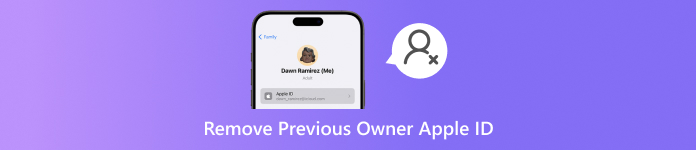
In this article:
Part 1. How to Remove Previous Owner's Apple ID Without Password
When purchasing a used iPhone, iPad, or iPod, it is normal to encounter the device being linked to the previous owner's Apple ID. This can result in restrictions or even a complete device lock through a system known as the iCloud Activation Lock. If you do not have the original password using imyPass iPassGo, there is a fast yet safe alternative to resolving the problem.

4,000,000+ Downloads
Remove the previous owner's Apple ID without any login credentials.
It works on iOS 11.4 and below, even with Find My iPhone on; for later versions, Two-Factor Authentication is required.
One-click removal with a simple, user-friendly interface.
Disable Screen Time and remove MDM without data loss or jailbreak.
It supports iOS 26 and all new iPhone models, including the iPhone 17.
Download and Install imyPass iPassGo
Head to the official website of imyPass and click on the Free Download button to download the Windows or Mac version. After downloading, run the installer and follow the instructions to complete the software installation.
Launch and Select Remove Apple ID
Also, after the installation, open imyPass iPassGo. At the main screen, select Remove Apple ID.

Connect Your iOS Device
After that, take a USB cable and connect your iPhone, iPad or iPod. If prompted, tap Trust This Computer on your device. It will identify the device automatically.
Removal Conditions Check and Start Removal
• Even if Find My iPhone is active, you can still proceed if it is iOS 11.4 or earlier.
• If iOS 11.4 or later, ensure that Find My iPhone is OFF, and Two-Factor Authentication is ON.
Press Start, and Apple ID deletion will commence.
Complete the Process
Wait a few minutes while iPassGo unlinks the Apple ID. A confirmation message will appear when it is done.
Part 2. How to Erase Previous Owner's Apple ID with Password
With an Apple ID password in your possession, removing the previous owner's account becomes relatively simpler using various techniques.
Method 1: Sign Out of Apple ID via Settings.
If the previous owner of the device is willing to share their Apple ID details, this is probably the most efficient way to go about the issue. It allows them to sign out of Apple ID directly from the device. They can unlock the phone, go to Settings, and remove their account from the device.
Here is how it is done.
Open the iPhone's Settings app and press Apple ID at the top of the display.
After this, click on the Sign-Out option, which will appear after scrolling down.
Proceed by typing the Apple ID password when requested and click Ok.
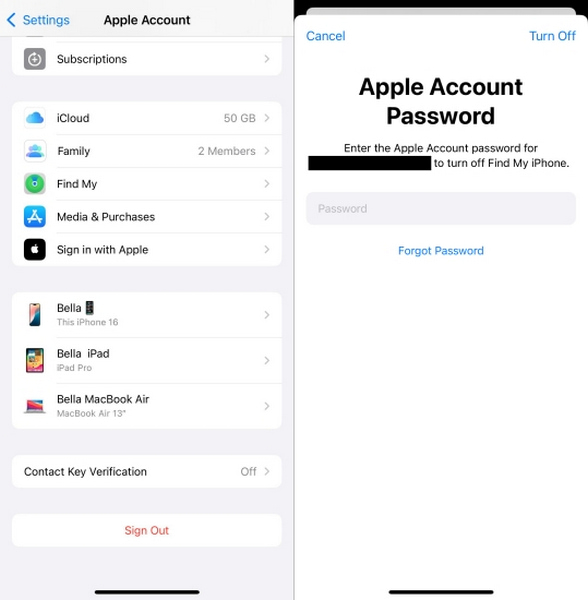
Finally, complete the step by clicking Turn Off after unticking the option to keep the device linked to the Apple ID.
Method 2: Remove Apple ID via iCloud.com
In the absence of the previous owner, they can assist by remotely disconnecting the device using the iCloud web interface, which is helpful for the scenario encountered above, provided the phone is online and the Find My iPhone feature is activated.
The first step is to request that the previous owner log into their Apple ID at iCloud.com.
To begin with, click on Find iPhone and wait for the loading to finish before selecting the specific device that needs to be removed.
After that, clicking Remove This Device and entering the Apple ID password confirms the action, and then you click Remove again.
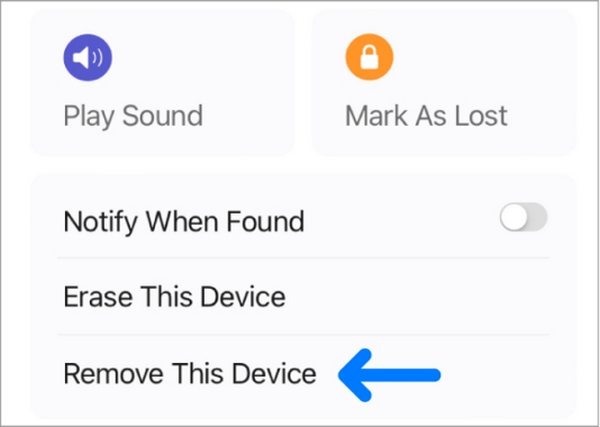
As a result, the iPhone will have its Apple ID disassociated and will reset to factory defaults, setting it up for a new activation.
Method 3: Erase Apple ID Using the Find My App
This is the most appropriate scenario when the former owner has another Apple device and prefers using the Find My app over the site. This is the seemingly easier method for remotely unlinking their Apple ID from their iPhones.
As mentioned, the owner must launch Find My on their Apple device and tap the Devices tab.
Now, they must navigate to the iPhone that corresponds to the transfer.
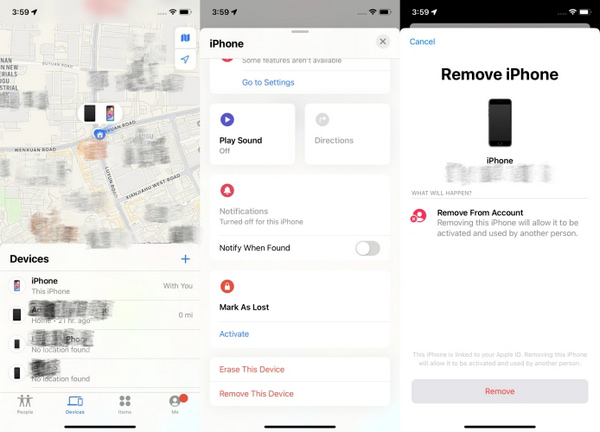
Ultimately, they must tap Remove This Device and follow that up by tapping Remove because the iPhone will be free from their iCloud.
Part 3. What to Note When Purchasing a Secondhand iPhone
You must perform some critical checks before buying a second-hand iPhone to ensure it is functional and Out Of Contract with an Apple ID or network and account lock. I have devised a simple guide below to prevent potential complaints in the latter stages.
1. Warranty Check / Lost Check
Request the phone's IMEI number from the seller. Then, check a blocklist IMEI Checker to ascertain whether the phone is lost or stolen. If a device becomes blocked, it cannot connect with mobile services and might remain permanently locked.
2. Check Carrier Attack Position
There are iPhone models available that are compatible with every network carrier. The problem arises when they are fused with multiple network carriers since the functionality of a mobile becomes preset with a SIM.
| Lock Status | What It Means | Action Needed |
| Unlocked | Works with any carrier SIM | No action required |
| Locked | Tied to one carrier, often due to contract | Ask the seller to unlock it first |
| Blacklisted | Reported lost/stolen, blocked by all carriers | Avoid purchasing this device entirely |
3. Make sure the Activation lock is DISABLED
Connected or access appeal of Activation Lock is a security feature of Apple, which is bound to the Apple ID holder and helps prevent theft. Yet, users may need to remove the Activation Lock on iPhones when switching owners or resetting the device. If, inside the device's setup, it requests the previous Apple ID credential to proceed, the device is still locked.
For that, you must:
• Get them to sign out of iCloud and reset the phone in your sight.
• You can also do it yourself; if the phone is activated with your SIM and activates with no hassles, it should not be locked.
Conclusion
To erase a previous owner's Apple ID from an iPhone, you can use official Apple methods or reliable third-party tools like imyPass iPassGo. Whether you have the password or not, this guide provides effective solutions. Always verify the device's status before buying to ensure a smooth and secure iPhone experience.
Hot Solutions
-
Unlock iOS
- Review of the Free iCloud Unlock Services
- Bypass iCloud Activation With IMEI
- Remove Mosyle MDM from iPhone & iPad
- Remove support.apple.com/iphone/passcode
- Review of Checkra1n iCloud Bypass
- Bypass iPhone Lock Screen Passcode
- How to Jailbreak iPhone
- Unlock iPhone Without Computer
- Bypass iPhone Locked to Owner
- Factory Reset iPhone Without Apple ID Password
-
iOS Tips
-
Unlock Android
-
Windows Password

