How to See Your Instagram Password on Any Device [Step-by-Step]
You just switched phones, or maybe logged out by accident, and now Instagram is asking for a password you cannot recall. Sounds familiar? With so many apps tied to a single login, it is easy to lose track. But do not worry. Whether you are still signed in or completely locked out, there are reliable ways to access your login details without guessing. In this guide, we will break down how to see your Instagram password using built-in tools and smart recovery options. Along the way, you will also pick up a few tips to help keep your account safe from intruders.
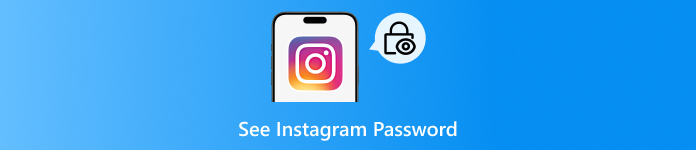
In this article:
Part 1: How to Find Your Instagram Password While Logged In
1. Browser Saved Password
If you are wondering how to check my password on Instagram without resetting it, your browser might already have the answer. Most web browsers today, like Chrome, Firefox, or Edge, offer a built-in password manager that stores login credentials when you choose to save them. So if you had logged into Instagram before and clicked Save Password, your login details could still be safely stored and easy to retrieve. This method is especially helpful if you are logged out and cannot remember your password. Here is how you can check it directly through your browser:
Open the Internet browser in which you normally log in to Instagram.
Touch on the menu button, generally three dots or lines in the upper right corner, and choose Settings.
Continue down or go to the Passwords section. You can get this in Chrome at Autofill > Password Manager.
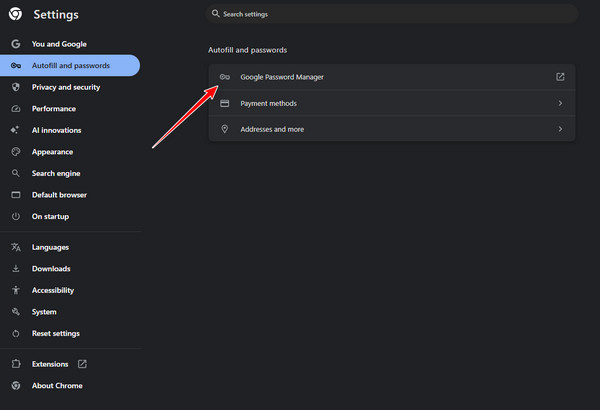
Find the Instagram in the list of saved credentials. You can use the search bar to find it faster. Click the eye button beside the saved password, and enter your computer login if prompted to reveal it.
2. imyPass iPhone Password Manager
Provided that you have an iPhone, using your saved data is a brilliant idea in case you need to know how to see my password on Instagram. However, instead of rooting through various settings, you can employ a specific application such as imyPass iPhone Password Manager to make it much easier. This tool reads all the passwords saved on your iOS device and makes them visible to you at one location.
Depending on whether you are locked out of your Instagram or simply have to check your login again, imyPass is the quick and safe method of receiving the required information. To start with, follow these steps:
Install iPhone Password Manager on PC by downloading through the right button and proceed with the installation, configuration and use.
Attach your iPhone to your PC via a USB cable, then launch imyPass iPhone Password Manager. Tap Trust on your device when prompted.
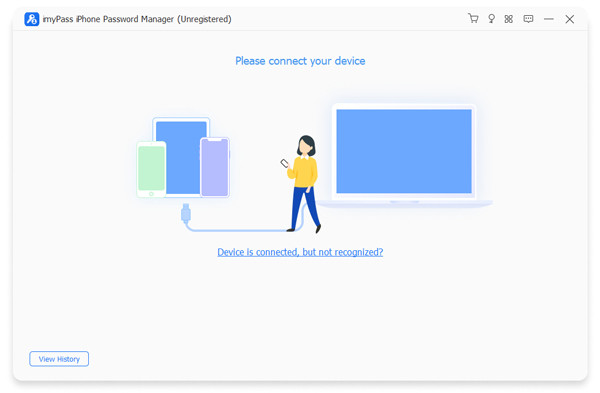
Click Start to begin scanning the saved passwords stored on your iOS device.
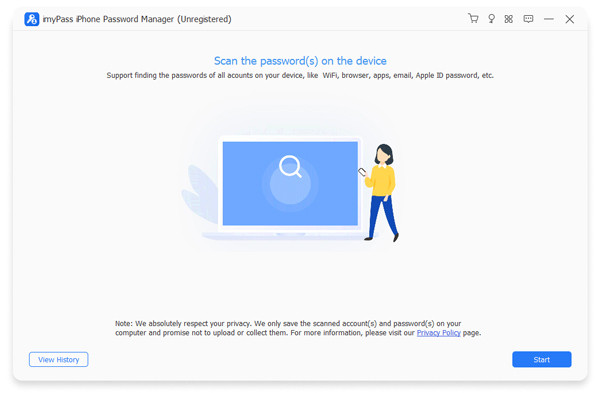
Once the scan is complete, the tool will display saved credentials, including Web and App passwords. Look for Instagram in the list to view your login information.
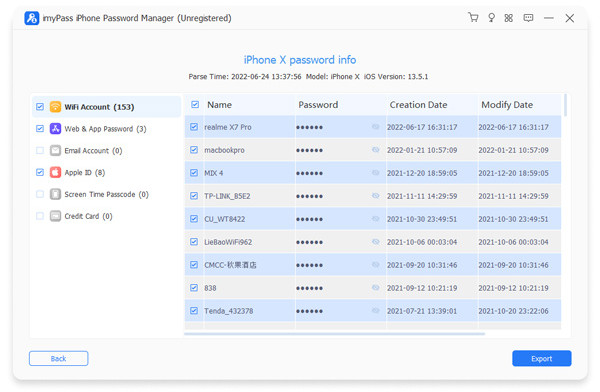
3. Mobile Device
When you have logged in to your Instagram account and forgotten your password, but happen to be logged in on a phone, the solution may be on the phone. The login information tends to be saved on modern smartphones so that when necessary, one can access it easily. That is why when you are asking how to see your Instagram password when logged in, you can refer to the mobile device settings and find it without any logout or any reset anywhere. All you need to do to find your saved Instagram password using your phone is as follows:
Open your phone's Settings app.
Navigate to Passwords & Accounts. On iPhones, this section is simply labeled Passwords.
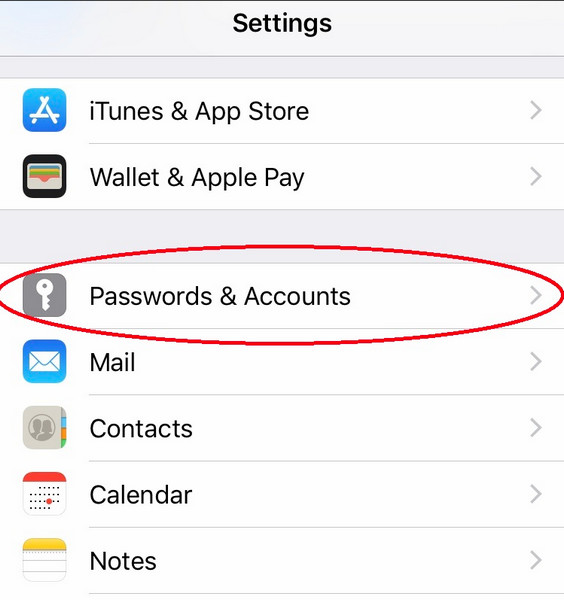
Look for Instagram in the list of saved logins.
Tap on the entry and verify your identity using Face ID, Touch ID, or your device passcode to view the password.
Part 2: How to Find an Instagram Password When Logged Out
Forgetting your Instagram password can be frustrating, especially if you do not remember your password. But even if you are signed out, recovering access is still possible through Instagram's built-in recovery process. If you are wondering how to see your Instagram password while logged in does not apply to you right now, this method offers a direct way to reset your credentials instead. Here is what to do if you are already logged out:
At the Instagram login page, tap Forgot password? Directly under the logging area.
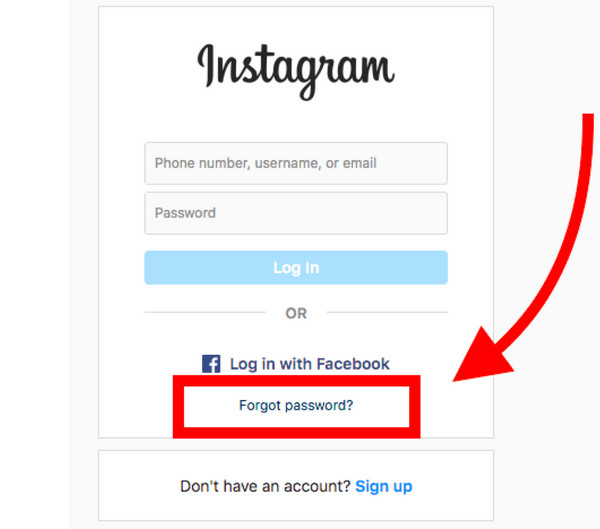
Type in your username, e-mail, or phone number that is associated with your account. Click on Continue and follow the displayed instructions.
You will be sent a reset link through email or text. Click on the link and generate a fresh password to have access to your account again.
Tips: Avoid Your Instagram Account from Being Hacked
Here are key tips to help protect your profile and avoid common hacking risks, especially after learning how to view an Instagram password on your devices:
1. Use a Strong, Unique Password
Once you have entered any Instagram password checker or accessed your saved information, you should change your password, in case it is weak or the same as your previous one. Create a combination of upper and lower characters, figures, and numbers as well as characters. One should not use birthdays, names, or names of frequently used words.
2. Change Your Password Regularly
A good idea to know how to check what your password is on Instagram and periodically changing it every few months will be an additional level of security. In case you feel that other people have used your account, change your password right away.
3. Enable Two-Factor Authentication
Instagram offers 2FA to help prevent unauthorized logins. Once enabled, anyone trying to access your account will need a code sent to your device, even if they know your password.
4. Use Trusted Devices and Secure Networks
Avoid logging in to your Instagram on public Wi-Fi or shared devices. Even after learning how to view an Instagram password on mobile or desktop, never save it on browsers you do not own or control.
5. Keep Your Email Secure
Your email is often the gateway to your Instagram. Use a separate, secure password for your email and enable 2FA there as well. If someone gains access to your email, they could reset your Instagram password without needing your login.
6. Be Cautious with Third-Party Apps
There are a lot of apps trying to make you find followers or insights, but not all of them are secure. Gaining access to dubious apps will endanger your credentials. Use official tools that have a widely recognized reputation.
7. Review Login Activity Regularly
Instagram lets you check where your account is logged in. If you see unfamiliar devices or locations, log out and change your password. This can be done right inside the Instagram app under Settings > Security > Login Activity.
8. Avoid Phishing Attempts
Never click suspicious links sent through DMs, emails, or texts. Hackers often use fake login pages to rob your credentials. If you have ever used an Instagram password checker, make sure it is from a legitimate and trusted source.
FAQs.
-
How can I check if my Instagram password is saved securely?
You can view saved Instagram passwords in your device's password manager or browser settings. To make sure your Instagram is not lost, you can use the auto-fill features and use the password to log in to your Instagram account regularly.
-
What should I do if I forgot my Instagram password?
Use Instagram's "Forgot Password?" feature to reset your account via email, phone number, or connected Facebook account. If access methods fail, follow the "Need more help?" instructions and provide identity verification to recover your account safely.
-
Can Instagram passwords be viewed across multiple devices?
Yes, passwords saved in your cloud-based password manager can be accessed on other devices using the same account.
Conclusion
Losing track of your Instagram password is more common than you think, but it is easy to fix. Whether you are logged in or logged out, there are simple ways to find or reset it using your phone, browser, or a helpful tool. If you have ever asked, How do I check my Instagram password, this guide has shown you clear steps to do it safely. Just remember, once you find your password, take time to protect your account by using a strong password and turning on two-factor authentication. A few small steps can keep your Instagram safe in the long run.
Hot Solutions
-
Password Tips
- 5 Best Password Finders for Instagram
- 10 Best Wireless Network Password Viewers
- Change Email Passwords on iPhone
- Reset or Change a Forgotten Twitter Password
- How to Restore or Reset Instagram Password
- Solutions When Forgot TikTok Password
- Recover or Change Discord Forgotten Password
- How to Reset Keychain Passwords
- Review of Microsoft Edge Password Manager
- 5 Best iPhone Password Manager Recommendations
-
Windows Password
-
Unlock iOS
-
Unlock Android

