2 Trusted Ways to Remove MobileIron MDM With or Without a Password
Is your iPhone or iPad showing signs that it is managed by MobileIron? Maybe you see limits on settings, apps, or data use. That is because MobileIron is a system made to control and protect mobile devices. It is used by companies and schools to keep their data safe and to manage devices from afar.
MobileIron MDM can lock things down. It might stop you from resetting the device or installing certain apps. Many businesses use it to keep control over iPhones and iPads they give to workers.
If your device is locked with MobileIron, and you want to remove it, you are in the right place. In this guide, we will show you how to delete the MobileIron MDM profile, with or without a password.
Just scroll down and follow the steps that fit your situation best!
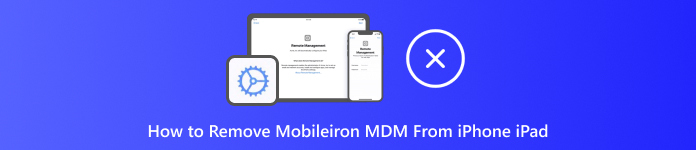
In this article:
Part 1: What Is MobileIron MDM
A long time ago, Apple made something called MDM. It means Mobile Device Management. It helps people like teachers or IT workers control iPhones, iPads, or other devices from far away. They can send commands from a computer to the phone. It helps keep the device safe and working right.
MobileIron MDM is a tool that uses this Apple MDM system. When a device joins, it gets a special profile. This profile has rules, it might block USB, stop file sharing, or limit data use. Schools or companies use it to make sure people do not mess with the settings.
The profile can come from the company or the user. But most of the time, the company owns it. That is why people cannot just remove it. If you do not know the username or password, you cannot take it off.
The Mobile Device Management (MDM) profile helps protect the device and the company's private data. It makes things easier to manage, even if you have 100 phones or more. That is why companies and schools use it a lot.
Part 2: How to Remove MobileIron from iPad in Settings
If your iPad has MobileIron and you know the password, removing it is pretty easy. The iPad has a built-in way to take the MobileIron profile off. This method works best if the iPad is not locked or controlled by a school or job. Once you start the removal, the system will ask for the password. After you type the password, the MobileIron profile will be deleted. Then, your iPad will go back to normal. It is the fastest and safest way to remove MobileIron, as long as you know the right code.
Go to your iPad. Tap on the Settings app. Then, scroll down and tap on General.
Inside the General menu, scroll down until you see Device Management or VPN & Device Management and press it.
Here, you will see if there's an MDM profile installed. It may say something like MobileIron or Company MDM.
Here, you will see if there's an MDM profile installed. It may say something like MobileIron or Company MDM.
If your iPad is not supervised and you entered the right passcode, the MobileIron profile will be removed right away. Once done, the iPad will no longer follow any of the rules from that MDM profile. You will have full access again.
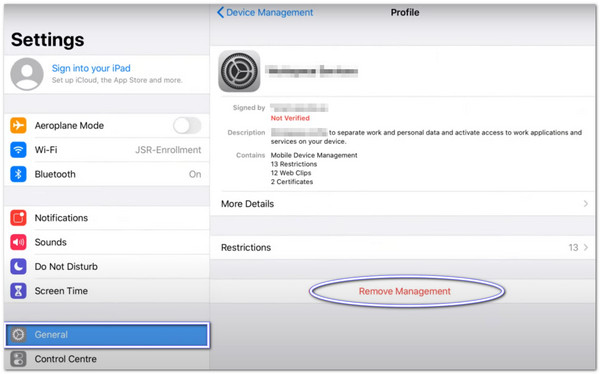
Part 3: How to Remove MobileIron from iPad Without a Password
If MobileIron MDM locks your iPad and you do not have the password, you cannot use many features. You cannot delete profiles, you cannot reset the device, and you also cannot install or change some apps.
That is why you need a tool that can bypass all of that; imyPass iPassGo is the tool made for this. It helps you remove MDM from your iPad, even without a username or password. It gives you full access again. You can use every feature your iPad has with no blocks or limits. The best part? It only takes some clicks to remove the MDM.
The software works fast, and the design is super easy to follow. Even if you are not a tech expert, you can do it step by step with no problems. It is just like 1-2-3. Just make sure to keep your iPad connected to your computer while using it.
Rely on the guide below to discover how to remove MobileIron from an iPhone or iPad without a password:
Go to the official imyPass iPassGo website and download the program on your computer. You will see a Free Download button. Pick the one that matches your system (Windows or Mac). After downloading, install the program. Follow the steps the installer gives. Once done, open the program.
Inside the program, click the option that says Remove MDM. This mode is made to take off MobileIron or any other MDM profile.
What you need to do now is connect your iPad to your computer using a USB cable. Please wait for the program to detect your device, and once it is ready, click the Start button.
After you click Start, imyPass iPassGo will begin working. During this time, do not unplug your iPad or close the program. The process will only take a few minutes.
Once it finishes, your iPad will restart automatically. After that, the MobileIron MDM lock will be gone. Now you can use your iPad freely, with no limits or restrictions.
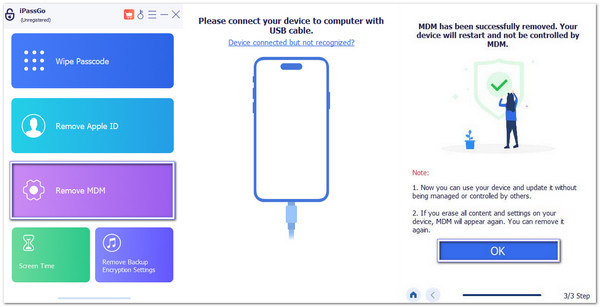
Additional Information: After using imyPass iPassGo to remove MobileIron, there is more you can do with it. This tool is not just for MDM; it also works on many iPhone and iPad lock issues. You can use it to unlock 4-digit and 6-digit passcodes. It also works with Face ID and Touch ID. Even if you forgot your Screen Time passcode, it can help with that, too. It is made for people who get locked out of their iPhones or iPads. So, if you ever run into other lock problems later, you do not need a new tool.
Conclusion
MobileIron MDM is a smart way for companies and schools to watch over devices. It keeps everything safe and easy to manage. But sometimes, users may want to take it off. Being watched all the time can feel annoying.
If your iPhone or iPad is not supervised, you can remove MobileIron Mobile Device Management from the Settings. It is simple and fast. But if the device is supervised, you cannot do that. You will need help from a trusted tool. One good choice is imyPass iPassGo. It can remove MobileIron MDM even without a password. It is quick and does not need any technical skills.
That's all there is to know about MobileIron MDM, its uses, and how to get rid of it. Pick the method that suits you best and follow the instructions!
Hot Solutions
-
Unlock iOS
- Review of the Free iCloud Unlock Services
- Bypass iCloud Activation With IMEI
- Remove Mosyle MDM from iPhone & iPad
- Remove support.apple.com/iphone/passcode
- Review of Checkra1n iCloud Bypass
- Bypass iPhone Lock Screen Passcode
- How to Jailbreak iPhone
- Unlock iPhone Without Computer
- Bypass iPhone Locked to Owner
- Factory Reset iPhone Without Apple ID Password
-
iOS Tips
-
Unlock Android
-
Windows Password

