How to Recover and Reset Forgotten Screen Time Passcode
According to a survey, the majority of people realize that they spend too much time using their mobile devices, such as iPhones and iPads. It makes sense that more and more iOS users set up Screen Time to restrict device usage. However, once you forgot the passcode, you cannot turn off Screen Time or change the settings. Fortunately, you can learn what to do if you forgot your Screen Time passcode.
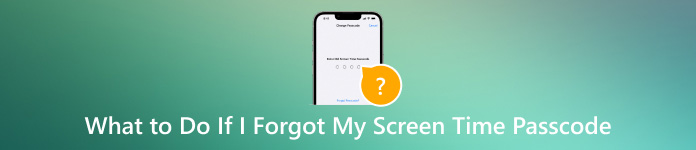
In this article:
Part 1. What is Screen Time on iOS Devices
Screen Time is a feature released by Apple to describe the amount of time you spend in front of your iPhone or iPad screen. With this feature, you can learn real-time reports showing how much time you spend in accessing individual apps. More importantly, you can control and limit the usage of your or your child's device usage.
Part 2. What to Do if I Forgot My Screen Time Passcode
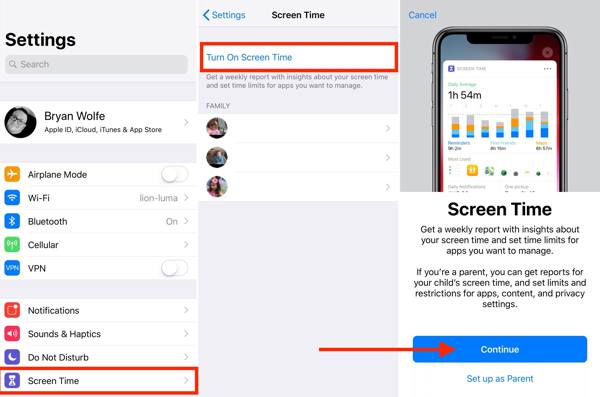
You can turn on and set Screen Time in the Settings app. What is the Screen Time passcode? You may be asked to leave a passcode to protect the Screen Time settings from being changed by someone else. It means that you cannot change the settings or get around Screen Time without the passcode. Fortunately, you can reset the forgotten Screen Time password.
How to Recover Screen Time Passcode on iPhone/iPad
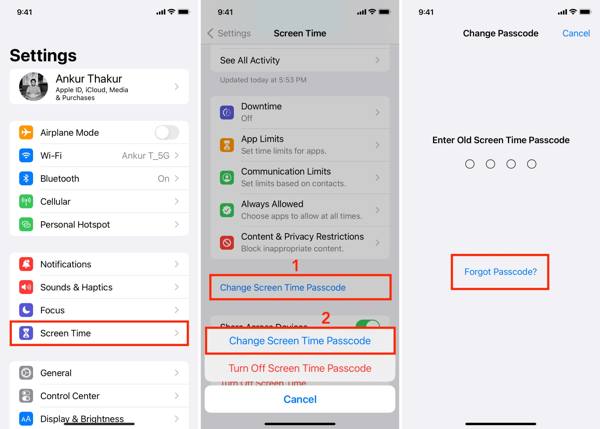
Run the Settings app on your home screen, and go to Screen Time. If you can't remember the screen time passcode for your child's device, choose your child's name under Family.
Tap Change Screen Time Passcode, and choose Change Screen Time Passcode on the context menu.
Tap Forgot Passcode, and input your Apple ID and password to enter the new passcode screen. To reset the Screen Time passcode for your child's device, authenticate with your device passcode, Touch ID, or Face ID.
At last, create a new passcode, enter it again, and confirm it.
How to Reset Screen Time Password on Mac
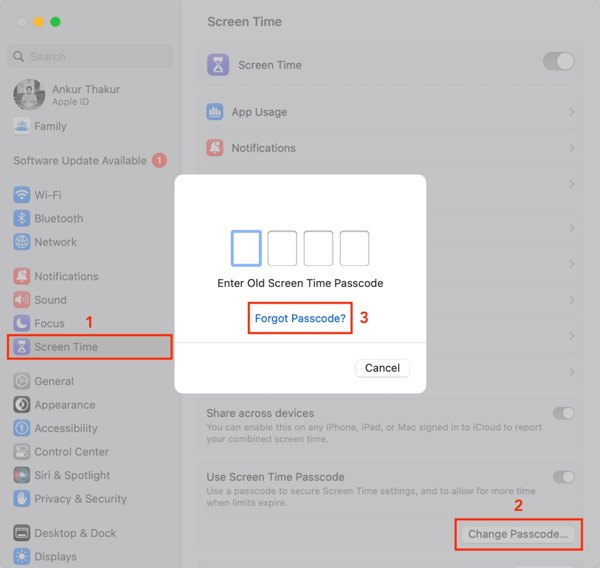
Head to the Apple menu, choose System Settings or System Preferences, and click Screen Time. To reset the Screen Time passcode for your child's device, choose a child's name from the pop-up menu.
Next, click Change Passcode, and hit Forgot Passcode on the pop-up dialog.
Type in your Apple ID and password. Then set a new passcode, verify it, and confirm the change.
How to Reset iPhone Screen Time Passcode Without Apple ID
Officially, you cannot reset your forgotten Screen Time password without your Apple ID and password. However, even if you forgot your Apple ID login too, you can get rid of Screen Time easily using iPassGo. It lets you remove the Screen Time passcode without any prerequisites or technical skill.

4,000,000+ Downloads
Remove the Screen Time passcode with a single click.
Won't damage your data or settings during the process.
Easy to use and navigate for average people.
Support the latest versions of iOS and iPadOS.
Detect your iPhone
Launch the best Screen Time passcode removal tool after you install it on your PC. There is another version for Mac. Choose the Screen Time mode. Next, connect your iPhone or iPad to the computer with a Lightning cable, and click the Start button to continue.
Remove the Screen Time passcode
On iOS 12 or newer, the unlock software removes the Screen Time passcode immediately. You need to select Don't Transfer Apps & Data when performing the device setup settings. Plus, choose Set Up Later in Settings when coming across the Screen Time screen to ensure the Screen Time passcode is completely removed.
On iOS 11 or older, the software recovers the Restrictions passcode from your iTunes backup instead. If the backup is encrypted, you need to enter the password to decrypt it.
Part 3. How to Avoid Forgetting Screen Time Passcode
As you can see, it is impossible to figure out the Screen Time password on your iPhone, iPad, or Mac. To avoid forgetting your Screen Time passcode again, you'd better use an iPhone password manager, such as imyPass iPhone Password Manager. It lets you view and manage Screen Time passwords easily.

4,000,000+ Downloads
Find out the Screen Time password on your iPhone easily.
Support a wide range of passwords.
Export the iPhone Screen Time password to a computer.
Compatible with the latest versions of iPhones and iPad.
How to Recover Screen Time Passcode on iPhone
Scan iPhone passwords
Install the best iPhone password manager on your computer and open it. The software is available on Windows 11/10/8/7 and Mac OS X 10.12 or above. Next, connect your iPhone or iPad to the computer with a compatible cable. Tap Trust on your device if prompted. After your iOS device is detected, click the Start button to begin scanning passwords.

View the Screen Time passcode
When password scanning is done, your passwords will be organized by type. Tick the checkbox next to Screen Time Passcode, and you will see it on the main panel.

Recover Screen Time passcode
Select your Screen Time passcode and other items that you want to back up. Then click the Export button, set a directory to save the passwords, and export them to your hard drive. When you forgot the Screen Time passcode, you can recover it from the backup file directly.

Conclusion
This guide has explained how to get rid of Screen Time when you forgot the passcode. The built-in Forgot Passcode option allows you to reset a new passcode on both iOS devices and Mac computers. The only prerequisite is that you must remember your Apple ID and password. Moreover, you can reset the forgotten Screen Time passcode for your child's device. If you forgot your Apple ID password too, iPassGo is the right option to get the job done. imyPass iPhone Password Manager allows you to back up and recover your Screen Time password. Other questions? Please leave a message below.
Hot Solutions
-
Unlock iOS
- Review of the Free iCloud Unlock Services
- Bypass iCloud Activation With IMEI
- Remove Mosyle MDM from iPhone & iPad
- Remove support.apple.com/iphone/passcode
- Review of Checkra1n iCloud Bypass
- Bypass iPhone Lock Screen Passcode
- How to Jailbreak iPhone
- Unlock iPhone Without Computer
- Bypass iPhone Locked to Owner
- Factory Reset iPhone Without Apple ID Password
-
iOS Tips
-
Unlock Android
-
Windows Password

