How to Reset Screen Time Passcode When You Forgot It
"I forgot my iPhone Screen Time passcode, and now I cannot turn it off, how to reset the Screen Time passcode?" The Screen Time feature lets you keep track of and management of your iOS device usage. Plus, it also serves as a set of parent control tools. This feature prevents children from making any changes to Screen Time settings. However, it will become a challenge if you forgot your passcode. This guide tells what to do.
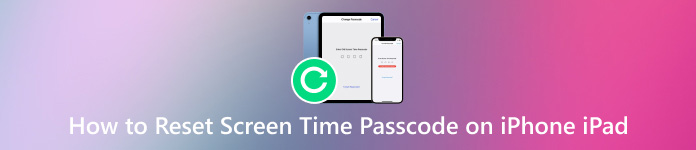
Part 1. What is Screen Time Passcode
Screen Time is a feature on most Apple products, like iPhone, iPad, and MacBook. It tells you how long you use your device and a specific app every day. More importantly, you can schedule time away from your screen, and restrict the time you access apps. As its name indicates, the Screen Time passcode is a secure measure for Screen Time settings. Be aware that you cannot use the Screen Time passcode to unlock your iPhone, iPad, or Mac.
When You Need Screen Time Passcode:
To change Downtime timings or entirely disable the option.
To modify App limit timing from Screen Time.
Disable the Share Screen devices option.
To modify Communication limits.
These scenarios are involved with changing the Screen Time settings in the Settings app.
Part 2. How to Reset Screen Time Passcode
As described above, Screen Time is available on both iPhone/iPad and Mac. The workflow to change the Screen Time password varies. Moreover, it is a bit different to do the job for your or your child's device. We demonstrate them respectively below.
How to Change Screen Time Passcode on iPhone/iPad
Run the Settings app from your home screen, choose Screen Time, and tap Change Screen Time Passcode.
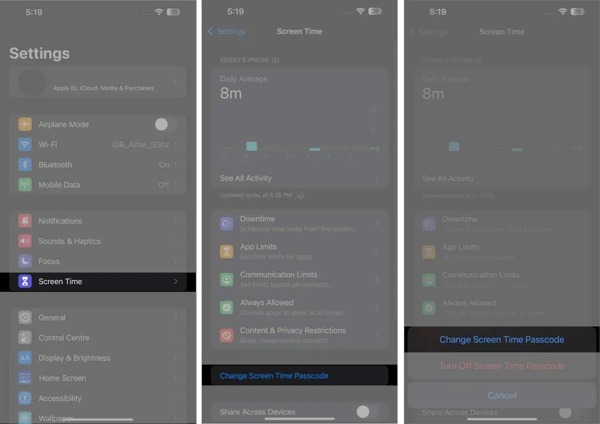
Press Change Screen Time Passcode on the popup.
Instead of entering your passcode, tap Forgot Passcode. Next, input your Apple ID and password, and tap OK to verify the ownership even if you've forgotten the Screen Time passcode.
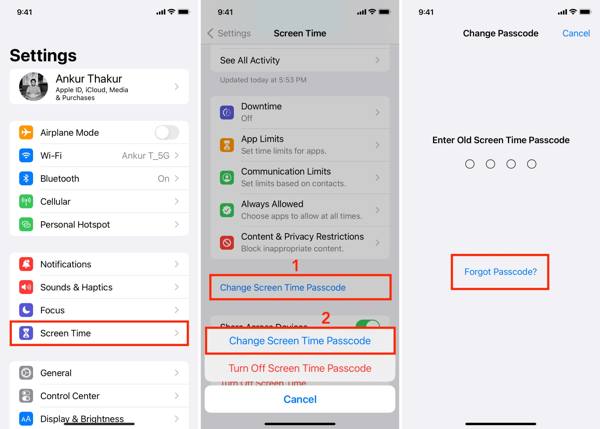
Then set a new Screen Time password, and tap Verify.
Note:
Since the Screen Time passcode comes with your Apple ID, it will be synced to all devices associated with the same Apple ID if Share Across Devices is turned on.
How to Reset Screen Time Password on Mac
Go to the Apple menu on any screen, and choose System Settings or System Preferences.
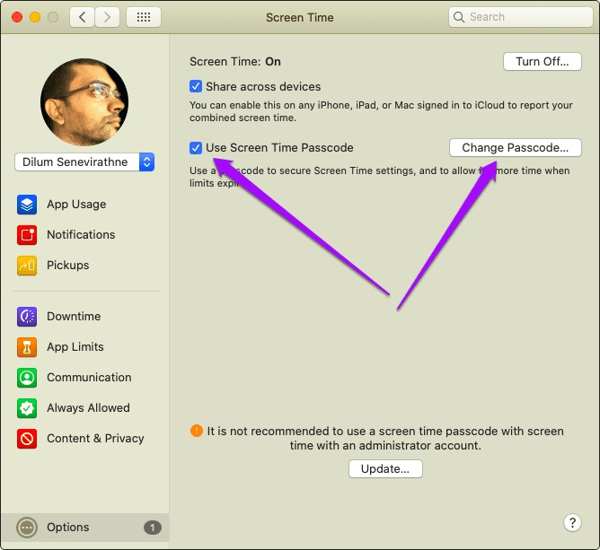
Choose Screen Time, and click the Change Passcode button if you enable Use Screen Time Passcode.
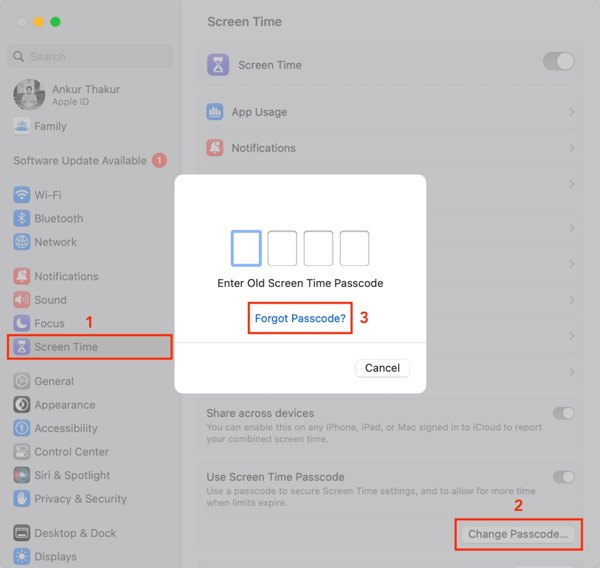
Next, click the Forgot Passcode link, and enter your Apple ID and password. Click Next to enter the password-reset screen.
Now, you can create a new password, and confirm the changes
How to Reset Screen Time Passcode for Your Child's Device
Parents prefer using the family sharing feature on their children's iOS or Mac devices. In such cases, you can control the device usage of your kids with Screen Time. Of course, it is possible to reset the Screen Time password for your child's device.
For an iPhone or iPad
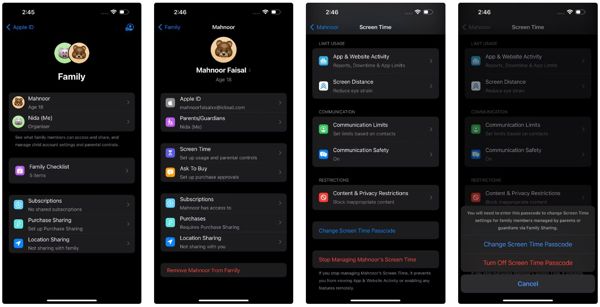
Go to the Settings app on the family organizer's iPhone or iPad, choose Screen Time, and select your child's profile under Family.
Tap Change Screen Time Passcode, and hit Change Screen Time Passcode again on the pop-up.
Next, verify your ownership with Face ID, Touch ID, or your iPhone passcode.
As long as the verification is successful, create a new passcode, and enter it again to confirm it.
For Mac
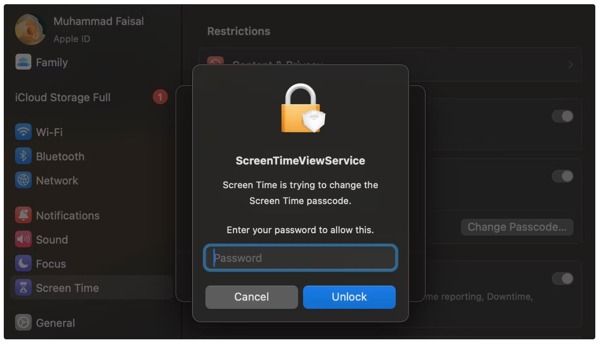
Head to the Apple menu, choose System Settings or System Preferences, and click Screen Time.
Tip: Make sure to update your Mac to macOS Catalina 10.15.4 or newer.
Select your child's profile from the pop-up menu, click Change Passcode, and hit Forgot Passcode.
Next, enter the Apple ID password that you used to set up the Screen Time passcode.
At last, enter a new Screen Time password, and re-enter it to confirm.
How to Reset Screen Time Passcode on iPhone/iPad Without Password
With the associated Apple ID and password, you cannot reset your or your child's Screen Time passcode. Fortunately, iPassGo can help you solve this problem. It enables you to remove the old Screen Time passcode, and then you can create a new one on your device directly.

4,000,000+ Downloads
Remove the current Screen Time passcode without a password.
Reset or turn off Screen Time on any iOS device without the passcode.
Won't interrupt existing data and files on your device.
Support the latest versions of iPhones and iPad models.
Offer bonus features, like iPhone passcode removal.
How to Reset iPhone Screen Time Passcode Without the Password
Connect to your iPhone
Run the best Screen Time password removal tool once you install it on your PC. There is another version for Mac users. Choose the Screen Time mode from the home interface. Next, connect your iPhone or iPad to the machine with a Lightning cable.
Tip: If you have enabled Find My on your iOS device, go to the Settings app, tap on your profile, choose Find My, and turn off Find My iPhone or Find My iPad.

Remove the Screen Time passcode
If you are running iOS 12 or above, the software will remove the current Screen Time passcode immediately. When the process finishes, make sure to select Don't Transfer Apps & Data when setting up your device to avoid data loss. Plus, you need to choose Set Up Later in Settings to completely remove the old Screen Time passcode. When your iPhone restarts, you can reset the Screen Time passcode with a new one.
If you are running iOS 11 or older, the software will recover the Restrictions passcode from your iTunes backup. For an encrypted backup, you have to enter the password to decrypt it.

Conclusion
This guide has explained how to change the Screen Time passcode on iPhone, iPad, Mac, and your child's device. Even if you forgot the passcode, you can recover and reset it following our step-by-step tutorial. When you cannot reset the password, iPassGo allows you to remove it. If you have other questions about this topic, please leave a message below.
Hot Solutions
-
Unlock iOS
- Review of the Free iCloud Unlock Services
- Bypass iCloud Activation With IMEI
- Remove Mosyle MDM from iPhone & iPad
- Remove support.apple.com/iphone/passcode
- Review of Checkra1n iCloud Bypass
- Bypass iPhone Lock Screen Passcode
- How to Jailbreak iPhone
- Unlock iPhone Without Computer
- Bypass iPhone Locked to Owner
- Factory Reset iPhone Without Apple ID Password
-
iOS Tips
-
Unlock Android
-
Windows Password

