How to Choose the Best Screen Time Passcode Remover for Your Device
Apple's Screen Time helps you track how long you use your iPhone, iPad, iPod touch, or Mac. You can set a passcode to prevent others from changing the settings or adding more time when app limits end, but many people forget their Screen Time passcode.
If that happens, the easiest way to fix it is to use a passcode remover for Screen Time. It helps you get rid of the passcode quickly and without trouble. Here are five good tools for you to choose from!
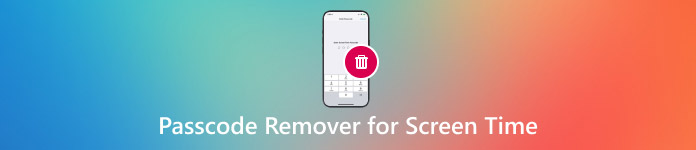
In this article:
Part 1: Top 5 Passcode Remover for Screen Time
Sometimes, people forget their Screen Time passcode, making it hard to use their iPhone or iPad fully. Luckily, some tools can help remove or unlock the Screen Time passcode. These passcode removers work fast and keep your data safe. Here are the top five easy tools to fix this problem!
Tool 1: imyPass iPassGo (Top Pick)
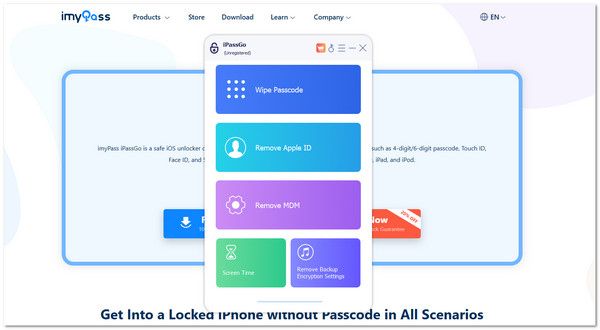
If you forgot your Screen Time passcode and cannot turn it off, imyPass iPassGo can help. This Screen Time passcode remover is for users who want to remove Screen Time limits without a password. It can also change your Screen Time passcode if you forget it. It works even if you do not know the old code. You also would not lose any data. But one thing to remember: You must turn off Find My before using this tool; that is necessary so it can do its job.
Supported Systems: Windows (11/10/8/7) & macOS (including macOS 26)
Supported Devices: All iPhone models (including iPhone 17) & all iPad and iPod Touch models
Compatible iOS Versions: iOS 26 to iOS 7 & iPadOS 26 included
Pricing Plans:
• Free version
• $29.96/month for six devices
• $59.96 one-time for lifetime use (6 devices)
Tool 2: Tenorshare 4uKey
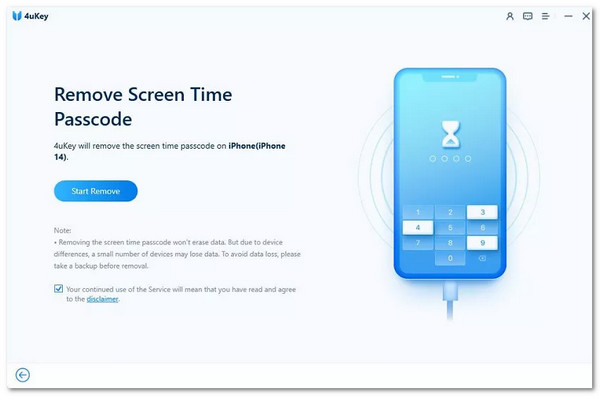
Tenorshare 4uKey is great if you forgot your Screen Time passcode and want to remove it fast. It does not need iTunes or iCloud to work. This tool keeps your data safe while helping you unlock your device. It is easy to use, and many people choose it because it works on almost every iPhone or iPad.
Supported Systems: Windows 7 to 11 & macOS 10.13 and later
Supported Devices: All iPhones, iPads & iPods
Compatible iOS Versions: iOS 7 to iOS 17
Pricing Plans:
• $35.95/month for one device
• $39.95/year for one device
• $59.95 for lifetime use (5 devices)
Tool 3: Dr.Fone - Screen Unlock
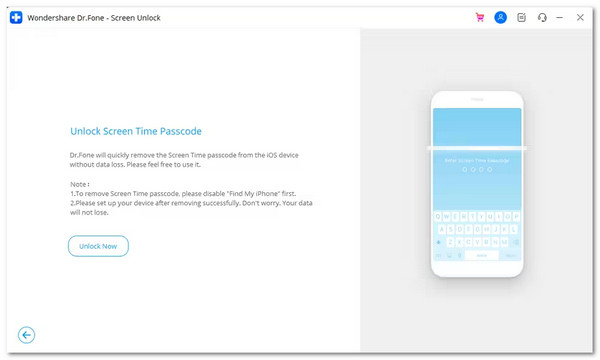
Dr.Fone - Screen Unlock is a Screen Time passcode finder for people who cannot get into their phone or turn off Screen Time limits. It works on many problems, not just one. It helps even if your screen is broken or you forgot your phone passcode. This tool works well for iPhones and iPads and is simple enough for beginners.
Supported Systems: Windows 7 to 11 & macOS 10.13 and above
Supported Devices: iPhones, iPads, & iPods
Compatible iOS Versions: iOS 7 to iOS 17
Pricing Plans:
• $39.95/year for one device
• $59.95/year for five devices
• $69.95 for lifetime (1 device)
Tool 4: iMyFone LockWiper
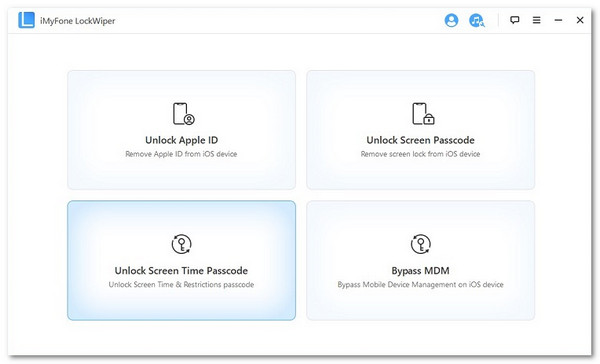
iMyFone LockWiper is good when you are stuck with a passcode you do not remember. It can remove Screen Time passcodes, screen locks, and even Apple ID. This tool works even if the screen is broken. You do not need to know the Apple ID password for it to work. It is fast and works for many iOS devices, old or new.
Supported Systems: Windows 7 to 11 & macOS 10.11 to 14
Supported Devices: All iPhones, iPads & iPods
Compatible iOS Versions: iOS 7 to iOS 17
Pricing Plans:
• $39.95/month for one device
• $59.95/year for one device
• $69.95 lifetime for five devices
Tool 5: Apple's Official Recovery Method
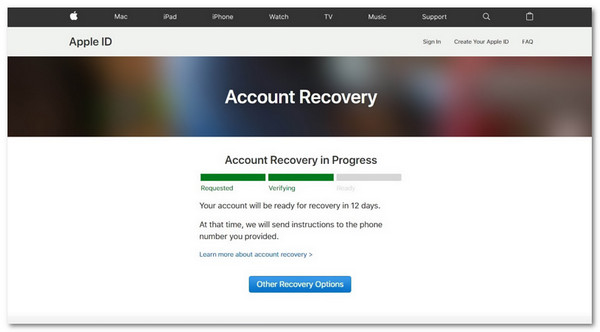
Apple offers a free way to remove the Screen Time passcode. However, this only works if you know your Apple ID. You must reset your device, which means all your data will be gone. It is not the easiest way, but it is safe and does not require extra tools. It is best for people who have already backed up their data.
Supported Systems: macOS (Finder if using Catalina or newer) & Windows (with iTunes)
Supported Devices: All iPhones, iPads & iPods
Compatible iOS Versions: iOS 7 and above
Pricing Plans: 100% Free (but erases everything)
Part 2: How to Choose the Right Screen Time Passcode Remover
Picking the right Screen Time passcode remover can feel tricky. Some tools look the same, but they are not. What works for one person might not work for another. That is why you must look at a few key things before choosing. Here is a simple guide to help you pick the best one for you:
1. Check Device and iOS Support
Not all tools work with every iPhone, iPad, or iOS version.
• Look at what iOS your device uses.
• Some tools only work up to iOS 16, while others work with iOS 17.
• Make sure the remover supports your phone or tablet model.
If your device is new, do not pick an old tool.
2. See If It Needs an Apple ID or Not
Some removers will ask for your Apple ID password, while others do not.
• If you forgot your Apple ID, pick one that does not require it.
• If you remember your Apple ID, even Apple's method will work.
Always choose the safest way first. If that fails, try the tools.
3. Ease of Use
Some tools have too many steps, while others are simple and click-based.
• Choose one with a clean layout and a few steps.
• Read user reviews or see if they have a short guide or video.
If it looks too hard, it might be too hard.
4. Price and Features
Do not just pick the cheapest one. Look at what it offers.
• Some tools charge more but give you more options.
• Others are cheaper but only remove Screen Time.
• Some let you unlock Apple ID, lock screen, and more.
Make sure you are getting what you need for the price.
5. Safety and Trust
Always check if the tool is from a real company.
• Look for a secure website (starts with https).
• Read real reviews from people who used it.
• Do not download from shady sites.
Only use tools from companies you can trust.
Part 3: Step-by-Step: Using a Screen Time Passcode Remover
If you forgot your Screen Time passcode, using a screen time passcode remover like imyPass iPassGo can help you fix it quickly. Follow simple steps on your computer and phone to safely remove or change the passcode.
Download and install imyPass iPassGo from the official site. Once done, open the program and click on Screen Time on the main screen.
Plug your iPhone or iPad into the computer using a USB cable. On your iPhone, tap Trust This Computer. Wait a second. The tool will show your device info. Check if the info is correct. If it looks good, click Start again.
If your iPhone uses iOS 12 or newer and Find My iPhone is off, the program will remove the Screen Time passcode immediately.
If your device uses iOS 11 or older, it checks for an iTunes backup. If your backup is not encrypted, it can find the old Restrictions passcode for you. If it is encrypted, you must type in your iTunes backup password. Then, it can move forward.
After a short wait, your Screen Time passcode will be gone. Now, return to Settings > Screen Time on your iPhone or iPad. You can use your device with no limits!
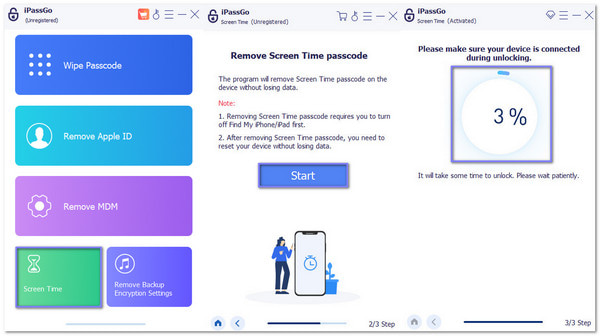
Conclusion
There are five great Screen Time passcode removers to choose from. If you are unsure which one to pick, imyPass iPassGo is a smart choice. It works well, is easy to use, and will not confuse you.
Make sure that whichever tool you pick fits your needs. Take your time, and you can use your device freely again.
Hot Solutions
-
Unlock iOS
- Review of the Free iCloud Unlock Services
- Bypass iCloud Activation With IMEI
- Remove Mosyle MDM from iPhone & iPad
- Remove support.apple.com/iphone/passcode
- Review of Checkra1n iCloud Bypass
- Bypass iPhone Lock Screen Passcode
- How to Jailbreak iPhone
- Unlock iPhone Without Computer
- Bypass iPhone Locked to Owner
- Factory Reset iPhone Without Apple ID Password
-
iOS Tips
-
Unlock Android
-
Windows Password

