What to Do If I Forgot My iCloud Email Password [2025]
In today's cloud-driven world, your iCloud email password is more than just a login—it's the key to your photos, contacts, notes, and even device security. Once you forget iCloud email password, you may find yourself unable to log in to your Apple ID, receive important emails, or even locate or unlock your device remotely. When many users encounter this problem, they often don't know whether the password is wrong or the account information is confused, and they fall into a long time of trying and waiting. Don't worry; this article will provide you with a clear and practical recovery plan for different situations, helping you regain the right to use your iCloud mailbox step by step without a technical background.
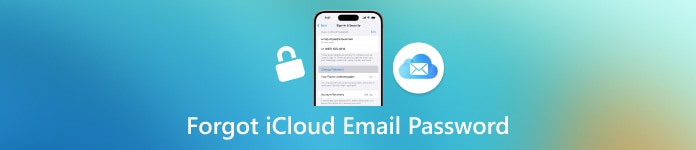
In this article:
Part 1: How to Reset iCloud Email Password via appleid.com
Many users have not manually entered the password for a long time when using Apple devices in their daily lives, and they have forgotten their iCloud email password over time. Once you are asked to re-authenticate your login, you find that you can't remember your password or know if you've entered the correct email address. In this case, many people's first reaction is to panic, but you can calm down and try to reset the password through Apple's official platform, appleid.com, first.
It's the safest and most straightforward way to get it back, with no additional tools to download and no complicated operations involved. If you remember some of your account information or verify your identity, most people can reset their password without problems.
Open your browser and visit https://appleid.apple.com. Then, click the page's "Forgot Apple ID or password?" option.
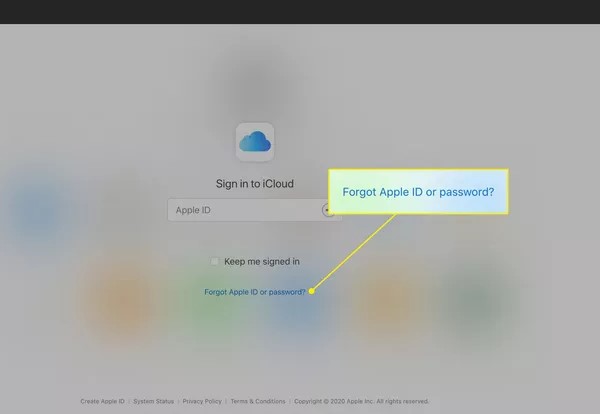
Enter your iCloud email address and click Continue. To complete the authentication, select a verification method, such as a mobile number, trusted device, or alternate email address.
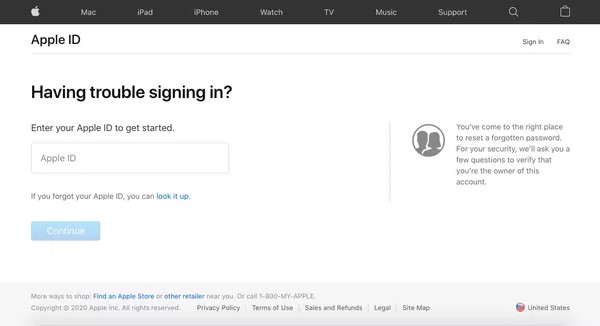
Follow the prompts to set a new password. You'll be asked to set a stronger password. Once the setup is complete, you can sign in to iCloud Mail and other Apple services with your new password.
This method is especially useful for those who forgot my iCloud email password but can still receive a verification code or use their original device. The same goes for an iCloud locked iPhone.
Part 2: How to Reset iCloud Email Password on Another iOS Device
What to do if you forget your iCloud email password but can't access your old device or verify your email? Don't worry—Apple also offers another method. Use another Apple device you own, such as an iPhone or iPad, to reset your passcode. This method doesn't require you to open a browser; you need to operate it in the settings, which is perfect for users who are used to managing their accounts on their devices.
iOS Two-Factor Authentication
On another iOS device that you can operate, open the Settings app.
Tap your Apple ID profile picture at the top and select Password & Security.
On the new page, click on Change Password. You'll be asked to enter the device's unlock passcode (not your iCloud password) to verify your identity.
Once verified, it's time to set a new iCloud email password. Once set up, you can sign back into your original device and iCloud services with your new password.
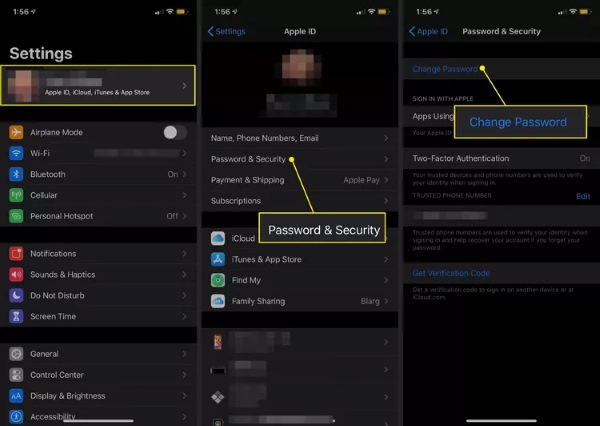
macOS Two-Factor Authentication
Tap the Apple menu in the top left corner of the screen and select the System Preferences option.
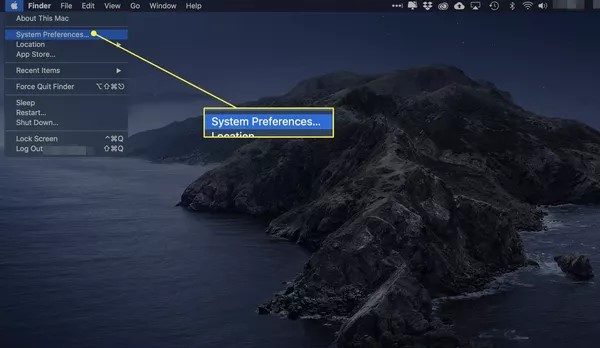
In the settings sidebar, tap your Apple ID profile picture. Select the Password & Security section and click Change Password.
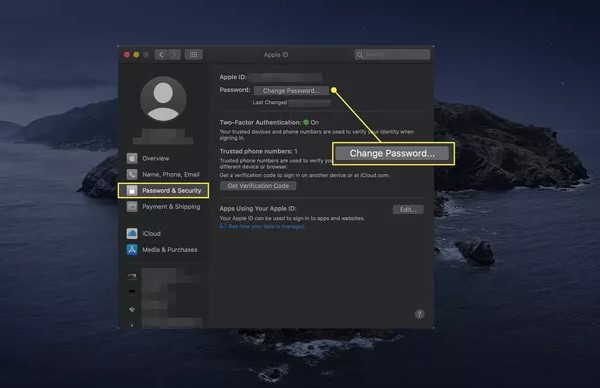
You'll be prompted to enter the Passcode for your current Mac to verify your identity. After you've verified, enter and confirm your new iCloud email password, then save your changes. If you forget this new password, you can also use free password manager for Windows or Mac.
This method works for devices still trusted and signed in with an Apple ID. If you're struggling with a forgotten iCloud email password and have a second iOS device handy, this is a quick, no-hop web solution.
Part 3: How to Remove iCloud Email Password in One Click
Of course, not everyone can recover their password through official methods. Some users may not remember their original account information or be unable to verify their identity. For this trickier situation, we can try to use a professional tool like imyPass iPassGo to remove the iCloud mailbox password with one click and quickly restore the right to use the device.

4,000,000+ Downloads
Bypasses Apple's activation lock without needing original credentials.
An intuitive step-by-step wizard guides you through the process without requiring technical skills.
Ensure a 100% success rate with zero risk of data corruption and system damage.
It supports all iPhone/iPad models and works with all iOS versions.
Download the installation package for Windows or Mac and complete the installation. Launch imyPass iPassGo and connect your iPhone or iPad to your computer. Please make sure that the computer can recognize the device. Tap on the Remove Apple ID option in the main interface.
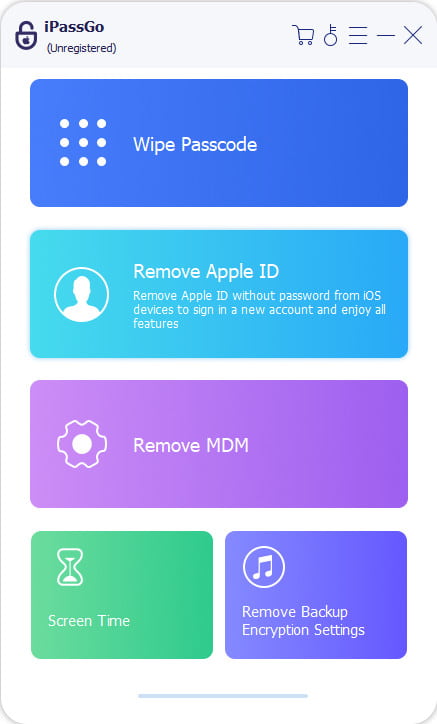
Then, tap Start. The software will detect the device status automatically and display its basic information (model, system version, etc.). After confirming that it is correct, click Continue.
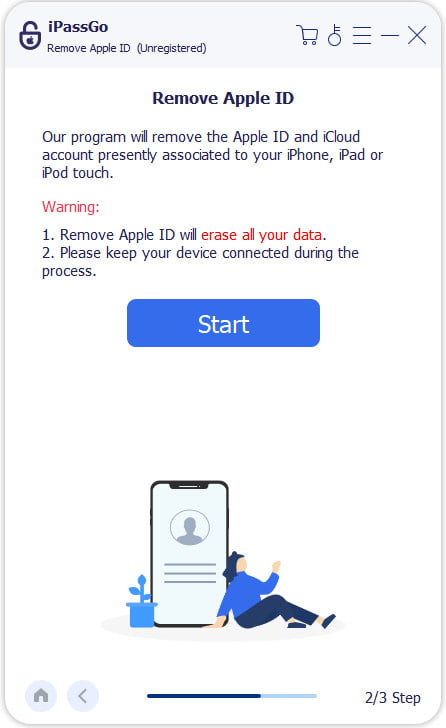
The software will automatically remove your iCloud account and password, so you don't need to enter your original Apple ID or password. It only takes a few minutes to do so. Once unlocked, your device will automatically restart, so you can skip the original iCloud sign-in screen and set up a new account.
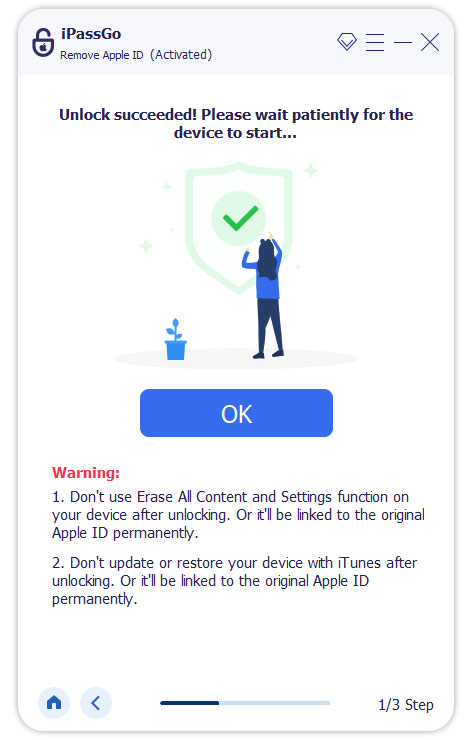
Conclusion
If you are struggling with forgetting my iCloud email password, the above three methods will help you solve this problem. If you can't find the authentication method, imyPass iPassGo is the most straightforward and efficient solution!
Hot Solutions
-
Password Tips
- 5 Best Password Finders for Instagram
- 10 Best Wireless Network Password Viewers
- Change Email Passwords on iPhone
- Reset or Change a Forgotten Twitter Password
- How to Restore or Reset Instagram Password
- Solutions When Forgot TikTok Password
- Recover or Change Discord Forgotten Password
- How to Reset Keychain Passwords
- Review of Microsoft Edge Password Manager
- 5 Best iPhone Password Manager Recommendations
-
Windows Password
-
Unlock iOS
-
Unlock Android

