iPhone Restrictions Passcode: Top Fixes to Regain Full Access
Many users forget the Restrictions Passcode on their iPhone because of a time lapse or carelessness. As a result, Settings can't be changed, restrictions can't be turned off, and even app downloads and parental controls can be affected. Instead of repeatedly trying and never being able to unlock the solution, it is better to find an effective solution fundamentally. This article will combine different scenarios to provide you with safe and reliable ways to deal with them, whether you want to quickly resume free operation or find a suitable alternative for your child to manage equipment.
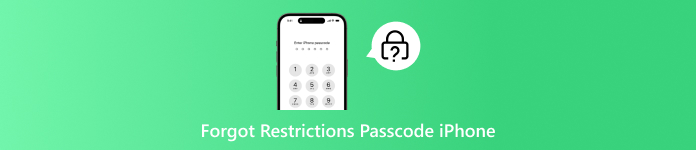
In this article:
Part 1. What Is the Restrictions Passcode on iPhone/iPad
Many users turn on the Restrictions Passcode when using their iPhone or iPad to protect their privacy, manage apps or set up a safe environment for their children. This function seems simple, but it controls many key permissions in the device. Once you forget the password, it will often bring great trouble.
In older versions of iOS, this feature was called Limits, which later evolved into Screen Time Passcode. It can help you block app downloads, hide inappropriate content, limit purchases, and even limit how much time your child spends on the device and check screen time on the iPhone each day. Because of this, it is seen by many as the invisible key to managing devices.
However, many people forget restrictions passcode over time after setting it. Once you lose the restrictions passcode, you will not be able to enter the Settings page to modify the rules, and you will not be able to turn off the restrictions function, resulting in daily operations being blocked. Therefore, understanding the true role of the iPhone Restrictions Passcode and knowing the right way to solve problems when they occur is a key need for every user. Here's a step-by-step look at some of the tried-and-true ways you can get rid of forgetting your password.
Part 2. Official Ways to Reset Restrictions Passcode on iPhone
When you forget the restrictions passcode on your iPhone, the immediate thought is often to rely on the means officially provided by Apple to reset it. While these methods are certainly possible, they usually come with certain prerequisites and limitations, and you can try the following two first.
Settings
Go to Settings > Screen Time, and click Change Screen Time Passcode.
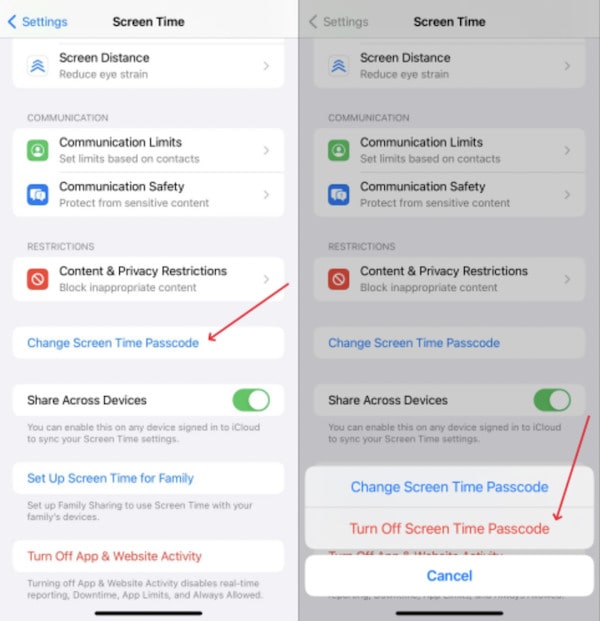
Select Forgot Password? in the pop-up window.
Enter your Apple ID password to confirm. Then, follow the prompts to create a new Screen Time Passcode.
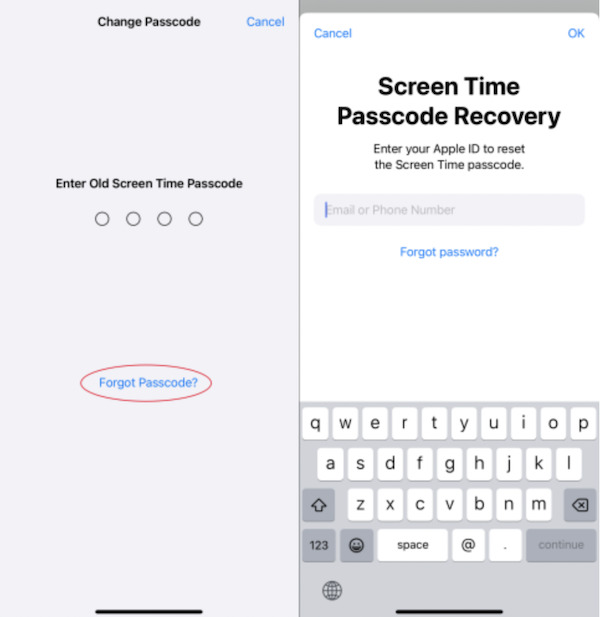
This method is easy to use, without worrying about data loss, and is the preferred method for most users to solve how to reset the restrictions passcode on iPhone, but only if you remember your Apple ID password.
iTunes
Connect your iPhone or iPad to your computer and open the latest version of iTunes.
Put the device into recovery mode (operation is slightly different for different models).
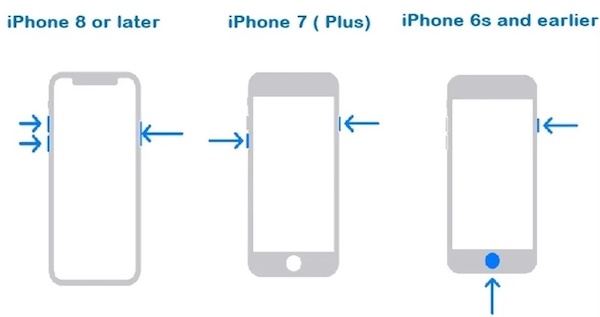
Select Restore iPhone on the iTunes screen. After the system reinstallation is complete, the restrictions passcode will be reset.
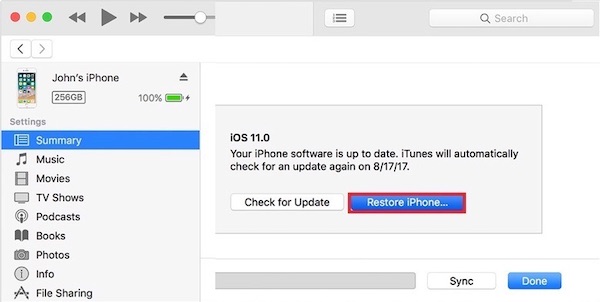
This method works well for computer users, but it cleans up all the data. It is recommended that you back up all your important data and manage your iTunes backup password for one-click recovery.
Part 3. Best Tool to Reset Restrictions Passcode Without Data Loss
While Apple offers official solutions, they either rely on Apple ID verification or will wipe all data, which isn't ideal for most users. If you want to unlock quickly and securely when you forget the restrictions passcode, a professional tool will make it easier. imyPass iPassGo is recommended here.

4,000,000+ Downloads
Remove Restrictions Passcode without restoring factory settings.
Easy to operate, and no sophisticated computer knowledge is required.
Protect privacy and run only locally throughout.
One-stop solution for a variety of iOS lock screen issues, including Restrictions Passcode.
After launching the software, connect your iPhone or iPad to your computer via USB. Select Screen Time Passcode mode on the main screen.

Click Start, and the software will automatically detect and start removing the restrictions passcode.

Wait a few minutes, and the device will restart automatically, and the restrictions passcode will be cleared successfully.
Conclusion
When you forget the iPhone restrictions passcode, the official method, while feasible, often results in data loss or operational limitations. In contrast, imyPass iPassGo provides a more efficient and secure alternative that helps you regain control of your device in minutes without worrying about data being compromised. If you're looking for a truly worry-free solution, this is the perfect tool!
Hot Solutions
-
Unlock iOS
- Review of the Free iCloud Unlock Services
- Bypass iCloud Activation With IMEI
- Remove Mosyle MDM from iPhone & iPad
- Remove support.apple.com/iphone/passcode
- Review of Checkra1n iCloud Bypass
- Bypass iPhone Lock Screen Passcode
- How to Jailbreak iPhone
- Unlock iPhone Without Computer
- Bypass iPhone Locked to Owner
- Factory Reset iPhone Without Apple ID Password
-
iOS Tips
-
Unlock Android
-
Windows Password

