How to Share Wi-Fi Passwords from Your iPhone to Another Device
“One of my friends wants to connect to my Wi-Fi network, but I forgot the password, how can I share the Wi-Fi password on my iPhone?” More and more people set complicated Wi-Fi passwords with letters, numbers, and special characters to protect their network. However, that makes sharing Wi-Fi passwords frustrating. As of iOS 11, Apple introduced the Wi-Fi password-sharing functionality. This guide will talk about it with detail.
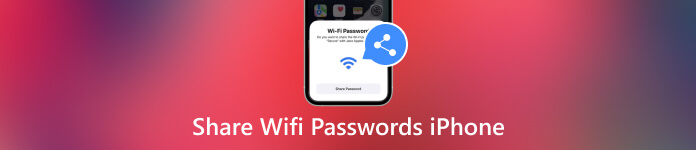
In this article:
Part 1. How to Share Wi-Fi Password from iPhone to iPhone
To share a Wi-Fi password from your iPhone to another iPhone or iPad, there is something you should know. Only by following the premises, you can get the job done successfully and quickly.
1. Update the iPhones or iPad to the latest version of iOS.
2. Turn on Wi-Fi and Bluetooth on both devices. If one of them has a Personal Hotspot on, disable it.
3. Sign in to iCloud with your Apple ID.
4. Make sure that the email address associated with your Apple ID is saved in the other's Contacts, and his or her email address is saved in your Contacts.
5. Keep the two devices as close as possible.
Then follow the steps below to share Wi-Fi passwords between iOS devices:
Open your Settings app, tap Wi-Fi, and connect to the Wi-Fi network that you wish to share.
Turn to the recipient iPhone or iPad, head to the Wi-Fi screen, and choose the same network. Don't input a password.
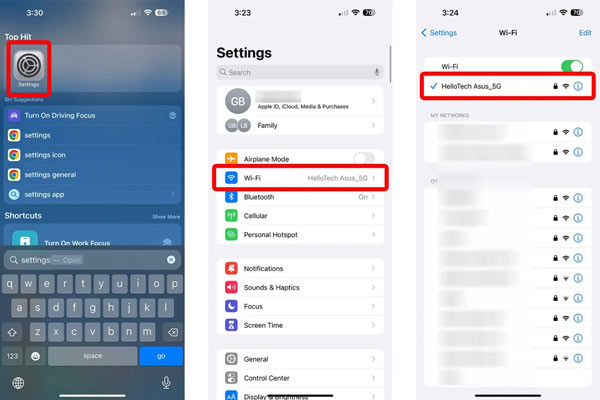
On your iPhone tap Share Password on the pop-up dialog to begin sharing the Wi-Fi password from iPhone to iPhone/iPad. When it completes, tap Done. Now, the two iOS devices are connecting to the same network.
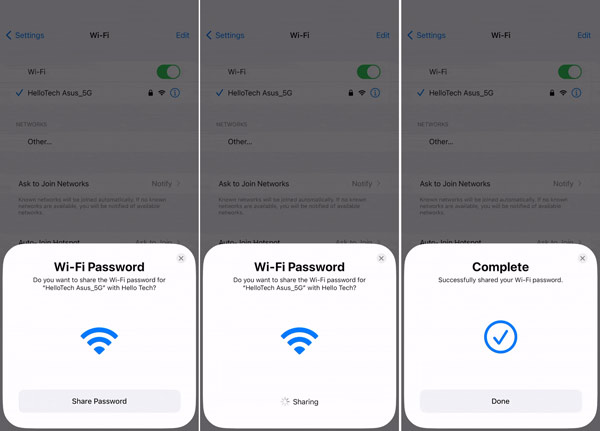
From now on, the Wi-Fi password will be saved on the recipient's device.
Part 2: How to Share Wi-Fi Password from iPhone to Mac
The Share Password functionality is available to most Apple devices. In other words, you can also share Wi-Fi passwords from iPhone to MacBook or vice versa. Of course, you must update your laptop to the latest macOS and follow the other premises we listed above.
Click the Wi-Fi icon at the top right corner of your Mac, and select the desired network.
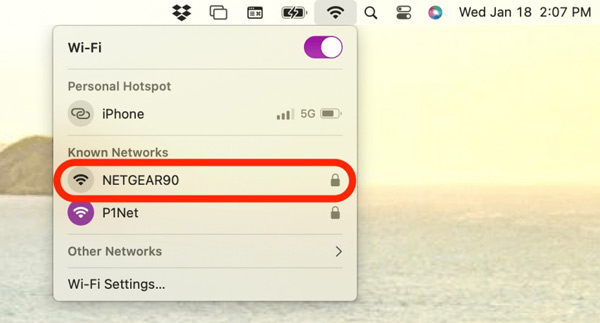
Turn to your iPhone, head to the Wi-Fi screen in the Settings app, and connect to the same Wi-Fi network.
Then you will be presented with a pop-up dialog. Tap the Share Password button. Once your Mac connects to the network, you will get the Complete message. Tap Done to confirm the action.
Part 3. How to Share Wi-Fi Password from iPhone to Android
Sometimes, one of the iOS devices gets stuck and the iPhone won't share the Wi-Fi password. The good news is that you can fix this problem quickly by restarting both your iPhone and other device.
Restart iPhone/iPad:
Long press the Top, Side, or Sleep/Wake button until the power-off screen appears. Move the slider to the right side and the screen becomes black. Wait for a few seconds, and then hold down the Top, Side, or Sleep/Wake button until you see the Apple logo.
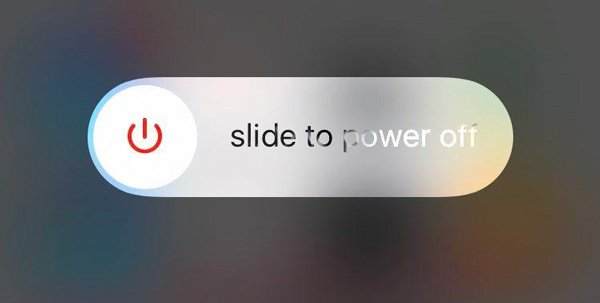
Restart Mac:
Click the Apple menu, and choose Restart. When prompted, click on the Restart button. Then your Mac will shut down and turn back on.
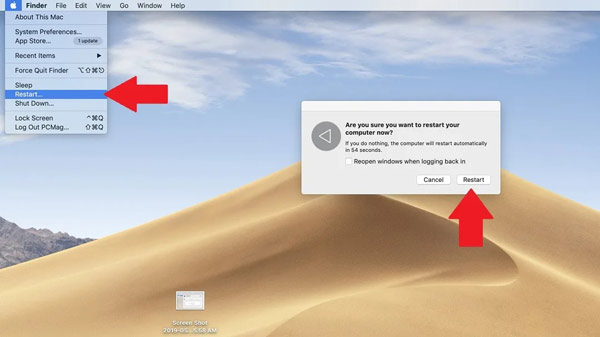
Part 4. What to Do When iPhone Wi-Fi Sharing Is Not Working
Sometimes, the Share Password functionality does not work on iPhones. For example, the Share Password dialog does not pop up at all, nothing happens after hitting the Share Password button, or you get the Password Not Shared message. Here are the verified solutions to get rid of the problem.
Solution 1: Preparations
As mentioned previously, to share Wi-Fi passwords between iPhones, iPhone and iPad, or iPhone and Mac, you must update the devices to the latest OS, turn on Wi-Fi and Bluetooth on both devices and save the associated email addresses to each other. When the functionality stops working, you'd better check these premises one by one.
Solution 2: Forget This Network
If the iPhone won't share the Wi-Fi password due to the connection error, you have to forget this network and re-join the Wi-Fi. This action can be effective to get rid of the problem in most cases.
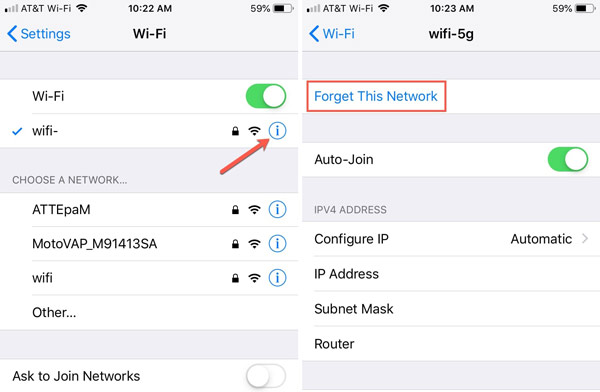
Run the Settings app, tap Wi-Fi, and locate the desired network.
Press the info icon, and tap Forget This Network.
Next, tap the network on the Wi-Fi list, and input the password. Then try to share it again.
Solution 2: Reset Network Settings
Reset Network Settings is a feature to change the settings of the network to the factory status. Therefore, it is worth trying if your Wi-Fi passwords are not shared on your iOS device.
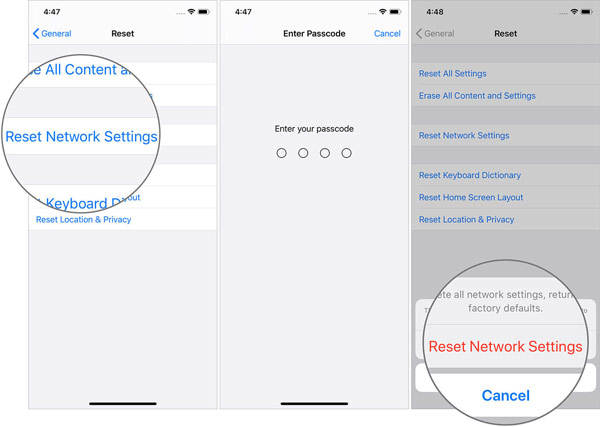
Start the Settings app, go to General, and then Transfer or Reset iPhone.
Tap Reset, and choose Reset Network Settings.
When prompted, input your passcode, and tap Reset Network Settings again. Wait for your iPhone to restart, and share Wi-Fi passwords again.
Solution 4: Share Wi-Fi Passwords Directly
Not only can you share the Wi-Fi password from iPhone to Android, you can share the Wi-Fi password to any device using this method, since we will tell you how to see Wi-Fi password on iPhone: use imyPass iPhone Password Manager. It lets you view and share Wi-Fi passwords saved on your iPhone easily.

4,000,000+ Downloads
Display Wi-Fi passwords on iPhone with one click.
Support a wide range of passwords.
Won't interrupt existing data on your iPhone.Won't interrupt existing data on your iPhone.
Easy and safe to use.
Here are the steps to view and share a Wi-Fi password on your iPhone:
Scan passwords
Launch the best password manager for iOS once you install it on your computer. Hook up your iPhone to the same machine with a Lightning cable. Click the Start button to begin scanning all passwords saved on your handset.

View Wi-Fi passwords
When you enter the main interface, check the box next to WiFi Account. Now, you will see all Wi-Fi networks and passwords on the list. Press the icon on the desired Wi-Fi to unhide the password and share it with the recipient.

FAQs.
-
Can I share Wi-Fi passwords from iPhone to PC?
The built-in Share Password functionality is only available to Apple devices, so you cannot use it to share Wi-Fi passwords from iPhone to PC. However, some third-party password managers can meet your needs.
-
How to share a Wi-Fi password from Mac to iPhone?
On your iPhone, go to Wi-Fi in the Settings app, and select the desired network. Turn to your Mac, connect to the same Wi-Fi network, and you will get a Wi-Fi password dialog. Click on the dialog, and hit Share.
-
Is sharing Wi-Fi passwords safe on iPhones?
Yes. Although it requires you to enable Wi-Fi and Bluetooth when sharing passwords, the mechanism is similar to AirDrop.
Conclusion
Now, you should understand how to share Wi-Fi passwords from your iPhone to another iPhone, an iPad, or a MacBook. Unlike Personal Hotspot, this functionality lets your friends and family use the same Wi-Fi network without entering a password. imyPass iPhone Password Manager is an alternative solution to share Wi-Fi passwords when the built-in functionality is not working.
Hot Solutions
-
Password Tips
- 5 Best Password Finders for Instagram
- 10 Best Wireless Network Password Viewers
- Change Email Passwords on iPhone
- Reset or Change a Forgotten Twitter Password
- How to Restore or Reset Instagram Password
- Solutions When Forgot TikTok Password
- Recover or Change Discord Forgotten Password
- How to Reset Keychain Passwords
- Review of Microsoft Edge Password Manager
- 5 Best iPhone Password Manager Recommendations
-
Windows Password
-
Unlock iOS
-
Unlock Android

