4 Ways to Reset an iPhone Without a Restrictions Passcode Safely
Forgetting your iPhone's Screen Time or Restrictions passcode can be a real problem. It gets in the way when you want to reset your iPhone or fix other issues. The good news is, there are safe ways to do it.
This guide will show you how to reset an iPhone without a restrictions passcode. You can use simple steps with or without a computer. Even if it is a second-hand device, you will learn easy methods to reset it without needing the old code. Keep reading to learn all of them!
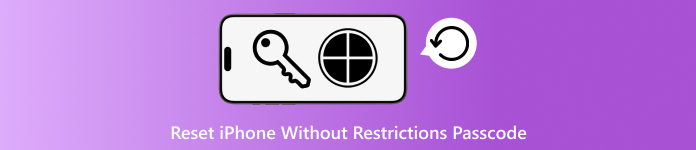
In this article:
Part 1: What Is the Restrictions Passcode
Your iPhone has a lock that helps you block things. It is called the Restrictions Passcode. But since iOS 12, Apple has changed its name to the Screen Time passcode, which still works the same way. It helps parents or users stop others from using some apps, changing settings, or buying stuff on the phone. This passcode also stops people from doing a factory reset. That means you cannot erase the whole phone unless you enter this code. If you forget it, you cannot make big changes. You cannot even reset the iPhone like normal.
Part 2: Factory Reset iPhone in Settings without Restrictions Passcode
What You Will Use: Apple ID login details
Suppose you are looking for how to reset an iPhone to factory settings without a restrictions passcode, there is a simple way to do it.
If you forgot your Screen Time passcode but still know your Apple ID, there is a way to reset your iPhone using the settings. This method works right on your device and can also help you reset or remove the old passcode. Apple lets you use your Apple ID to unlock this part, which makes it easy to start fresh even if you do not remember the old restrictions code.
Open Settings, tap General, and then tap Transfer or Reset iPhone.
Choose Erase All Content and Settings.
When asked for the passcode, tap the Forgot Passcode? button.
Enter your Apple ID and sign in.
Choose to set a new passcode or remove it, then complete the reset process.
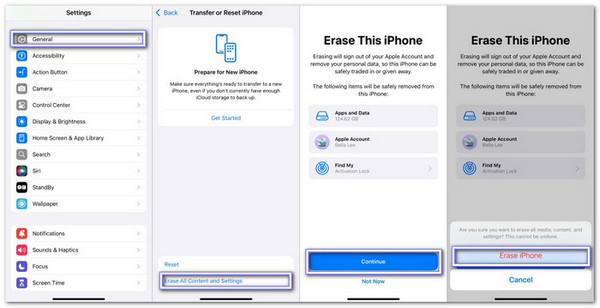
Part 3: Use Find My to Reset iPhone without Restrictions Passcode
If you are wondering how to reset an iPhone without a restrictions passcode, there is a simple way that works using another Apple device.
If you have an iPad or a second iPhone, and both are signed in with the same Apple ID, you can use the Find My app to erase your locked phone. It is helpful when you cannot open the device because you forgot the passcode. With this method, you do not need a computer; you can reset the iPhone from anywhere.
What You Will Use: Another Apple device signed in to your account and Apple login details.
Open the Find My app on your second Apple device.
Tap the Devices tab at the bottom.
Select the iPhone you want to erase, then tap Erase This Device.
Press Continue, then enter your trusted phone number.
Tap Erase iPhone, then enter your Apple ID and password.
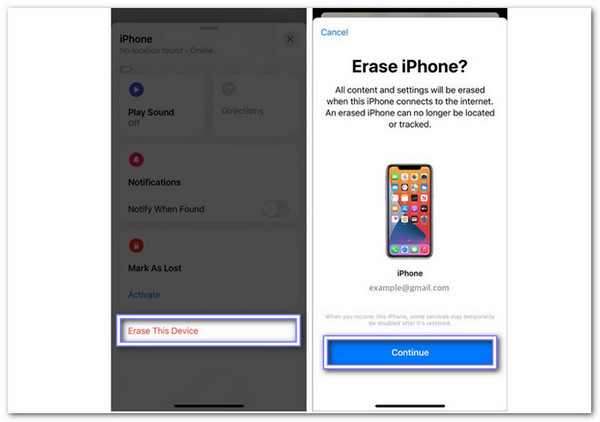
Part 4: Use iTunes to Reset iPhone without Restrictions Passcode
What You Will Use: A Windows or Mac computer, Apple ID login details, and a lightning cable.
If you are looking for how to reset an iPhone without a restrictions passcode, iTunes can help you.
If you have a trusted computer, whether it is a Windows or a Mac, you can use iTunes to reset your iPhone. It is an official way from Apple. It works fine as long as your phone connects well to the computer. You will still need your Apple ID, but you do not need the old restrictions passcode. It makes it a safe and simple choice when you forget the Screen Time code.
Plug your device into the computer using a Lightning cable.
When the message shows up, tap Trust This Computer on your iPhone.
Open iTunes, click the Device button, and go to the Summary tab.
Click Restore iPhone, then click again to confirm the reset.
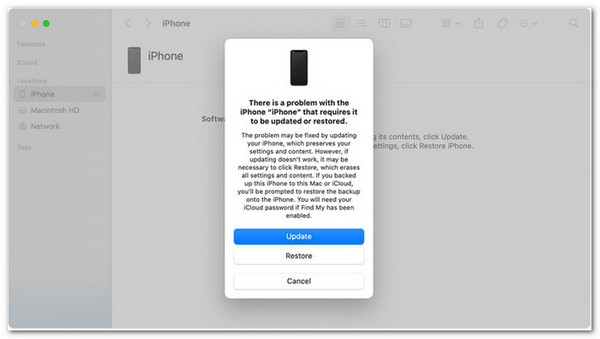
Part 5: Remove Screen Time Directly & Quickly
Want to use your iPhone without limits? Removing Screen Time can help. You will not get blocked by time limits. No more locked apps. No more asking for more time. You can reset or set up your iPhone freely again. You can get all that by using imyPass iPassGo.
As a trusted tool made for this job, it helps you turn off Screen Time fast, even if you forgot the old passcode. You will not lose any data, and you do not need to jailbreak your device. After that, you can use your device without any limits or blocks. It works with the newest iPhones, including iPhone 17, and supports iOS 26 and iPadOS 26.
So, if you want a quick and safe way to disable Screen Time without a password, this is the tool to use.

4,000,000+ Downloads
Turn off Screen Time safely with no data being erased.
Take off MDM (Mobile Device Management) from your device.
Remove Apple ID, Face ID, Touch ID, or any 4/6-digit passcode.
Offers an intuitive interface that makes it easy for anyone to use.
Go to the official site and double-click the Free Download button to get imyPass iPassGo on your computer. It works on Windows 11/10/7/8 and Mac. After that, proceed to open the program and click on the Screen Time option once it loads.
Plug your iPhone or iPad into the computer using your regular Lightning USB cable. When your device shows a message, press Trust This Computer so it can connect. On the tool, click Start again to move forward.
After your device connects, follow the on-screen steps to remove the Screen Time passcode. This process will turn off all Screen Time limits. In a short while, the passcode will be gone, and your iPhone or iPad will be free from those settings.
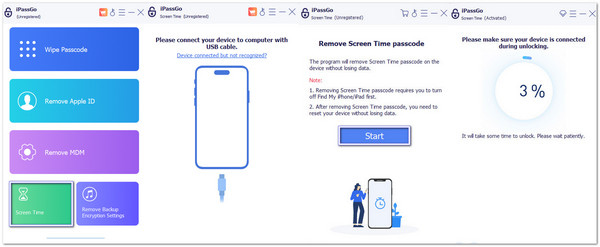
Amazing! Your iPhone or iPad will feel free again. Everything works the way it should, and nothing gets erased.
As mentioned above, imyPass iPassGo can also help you unlock your iPhone if you forget the passcode, remove MDM from school or work, and even take off the iTunes backup password. So, if you ever need to do any of those things, do not hesitate to use imyPass iPassGo again.
Conclusion
Discovering how to factory reset an iPhone without a restrictions passcode can feel hard at first. But as long as you still have access to your Apple ID, there are safe ways to do it. You can try using your settings, another Apple device with Find My, or even iTunes on a trusted computer.
If you want something fast and simple, you can try imyPass iPassGo. It removes the Screen Time passcode without data loss. No need for tech skills or jailbreak. Give it a try and make things easy!
Hot Solutions
-
Unlock iOS
- Review of the Free iCloud Unlock Services
- Bypass iCloud Activation With IMEI
- Remove Mosyle MDM from iPhone & iPad
- Remove support.apple.com/iphone/passcode
- Review of Checkra1n iCloud Bypass
- Bypass iPhone Lock Screen Passcode
- How to Jailbreak iPhone
- Unlock iPhone Without Computer
- Bypass iPhone Locked to Owner
- Factory Reset iPhone Without Apple ID Password
-
iOS Tips
-
Unlock Android
-
Windows Password

